Introduction
Once you have your Framework Laptop 13 set up following the Quick Start Guide, you’re ready to install your preferred OS. With the latest release of Linux Mint, everything works pretty smoothly. You can check our Linux page for additional Linux compatibility notes.
NOTE: This is a Compatible Community Supported Linux Distribution. Learn more here.
Tools
No tools specified.
Parts
-
-
First, download Linux Mint from Linux Mint's website. Linux Mint has a detailed installation guide that you can follow. We'll go through the steps in this Guide assuming you have a simple installation scenario of a fresh install on a blank drive.
-
Download balenaEtcher as a tool to create the USB installer from the ISO. balenaEtcher is available for MacOS. Install it.
-
Launch balenaEtcher. Insert your USB drive (8GB or larger). Click on "Flash from file" and select the Linux-Mint iso that you downloaded. Click on "Select target" and choose your USB drive. Click "Flash" and wait a minute or two for it to complete.
-
Once the USB drive creation is complete, you can close balenaEtcher and eject the USB drive from your OS.
-
-
-
First, download Linux Mint from Linux Mint's website. Linux Mint has a detailed installation guide that you can follow. We'll go through the steps in this Guide assuming you have a simple installation scenario of a fresh install on a blank drive.
-
New line.Download Rufus as a tool to create the USB installer from the ISO - select the top download option from the link provided. Rufus is available for Windows. Install it.
-
Launch Rufus. Insert your USB drive (8GB or larger). Click on "Flash from file" and select the Linux-Mint iso that you downloaded. Click on "SELECT" and choose your USB drive. Click "START" and wait a minute or two for it to complete.
-
-
-
Secure Boot is optional: Enabling secure boot is completely optional and not necessary for normal operation, it's a personal choice. Follow this link if you wish to enable it before installing Linux Mint. More about secure boot here.
-
Insert the USB drive into your powered off Framework Laptop 13, and then power on. If you have an existing OS installed on the Storage drive in your laptop, immediately after the power light comes on begin rapidly tapping (continuously ) the F12 key - you must begin tapping well before you see the Framework logo.
-
If you don't have an internal storage drive installed or it is blank, the laptop will boot to the USB drive directly.
-
Hit Enter again to boot into Linux Mint.
-
After a few seconds, you're in! If you just want to try Linux Mint out, you can use the live USB version of it without touching the internal storage drive. If you do want to install Linux Mint to the internal storage drive, go on to the next step.
-
-
-
Click on the Install Linux Mint icon on the desktop.
-
Select the language and keyboard language you'd like to use. On the Multimedia codecs screen, optionally check the "Install multimedia codecs" box and set a Secure Boot password, and click Continue.
-
If you do select Secure Boot, on the first boot after installation, a blue screen will come up, and you can select Continue.
-
On the "Installation type" screen, you may have a range of options available if there is already on OS on your internal drive. For the purposes of this guide, we're assuming a clean install with the "Erase disk and install Linux Mint" option. For the other advanced options around dual booting, check Linux Mint's documentation. Click "Install Now".
-
Follow the on-screen instructions to select your time zone and set up your user account. After installation completes, click Restart Now.
-
-
-
Before updating to the latest firmware, let's make sure we verify which BIOS were running. Please follow this guide.
-
If you have Intel 11th Gen Intel Core, you can check here for the latest firmware.
-
If you have Intel 12th Gen Intel Core, you can check here for the latest firmware.
-
If you have Intel 13th Gen Intel Core, you can check here for the latest firmware.
-
If you have AMD Ryzen 7040 Series, you can check here for the latest firmware.
-
If you have Intel Core Ultra Series 1, you can check here for the latest firmware.
Please update line 13 of file
/opt/bios-checker/bios-checker.pyIn a German installation is must not be
cpu_info = subprocess.check_output("lshw -C cpu | grep -A3 'product:'", shell=True)but has to be written
cpu_info = subprocess.check_output("lshw -C cpu | grep -A3 'Produkt:'", shell=True)so a region or localization switch has to be used here. (I can't speak for a Ubuntu environment though.)
(Workaround for me:
sudo cp /opt/bios-checker/bios-checker.py /opt/bios-checker/bios-checker-de.pysudo xed /opt/bios-checker/bios-checker-de.pychange product to Produkt, save and exit xed,
edit the menu entry for Framework System Details to the new python file
/opt/bios-checker/bios-checker-de.py.) -
-
-
If you need additional help, feel free to visit our active support community.
-
Enjoy using Mint on your Framework Laptop 13! If you have any questions or run into any issues, we recommend bringing them to the Community in the Linux Mint topic. Members of the Framework team participate in discussions there.
Enjoy using Mint on your Framework Laptop 13! If you have any questions or run into any issues, we recommend bringing them to the Community in the Linux Mint topic. Members of the Framework team participate in discussions there.
Cancel: I did not complete this guide.
14 other people completed this guide.
11 Comments
I have a Ryzen 7040 FW13. Are there any specific steps for AMD-based devices?
Yes, these instructions. The only variation is at step 5 for firmware. The setup is the same elsewhere.
In order to add a fingerprint, this guide is quite complete: https://wiki.debian.org/SecurityManageme...
This is some of it. It's mostly there, but as I have worked directly with the Mint team on this, there are other factors needed for logging in with the fingerprint reader. It is coming, I have it working. We just need to make it presentable.
My Linux Mint 21.3 installation got hung up looking for a file called mmx64.efi. It was recommended I use Rufus 4.4 with some sort of workaround. However, after several frustrating hours trying to get Rufus to run and failing, I've tried another idea involving renaming the grubx64.efi outside the installation stick, but "paste" was greyed out on the stick. So that failed.
Finally I have no choice but to try installing an older version. I've used LM for an number of years on two Mint Minis with very few issues. So this is very disappointing.
Alan Ripponn - Resolved on Release Reply
Trying to install 21.2 right now on 12th Gen Framework 13. Nothing good is happening. Many lines with terms like:
[sda] No Caching mode page found
and similar.
Tried compatibility mode also, no help there.
Really wanted to get started with Mint as my first foray into Linux. Any ideas before I move on to another distro?
Mike Botwin - Resolved on Release Reply
It's a pity that this doesn't work with Mint 21.2 (6.2.0-26-generic)
on a Framework i7-13:
fprintd-enroll
Using device /net/reactivated/Fprint/Device/0
failed to claim device: GDBus.Error:net.reactivated.Fprint.Error.Internal: Open failed with error: Please update firmware using fwupd
The deb package can be installed, running FSD gives no output. Starting the python code manually results in:
sudo python3 /opt/bios-checker/bios-checker.py
Traceback (most recent call last):
File "/opt/bios-checker/bios-checker.py", line 13, in <module>
cpu_info = subprocess.check_output("lshw -C cpu | grep -A3 'product:'", shell=True)
File "/usr/lib/python3.10/subprocess.py", line 420, in check_output
return run(*popenargs, stdout=PIPE, timeout=timeout, check=True,
File "/usr/lib/python3.10/subprocess.py", line 524, in run
raise CalledProcessError(retcode, process.args,
subprocess.CalledProcessError: Command 'lshw -C cpu | grep -A3 'product:'' returned non-zero exit status 1.
With kernel 6.2.0.34 the installation works well.
Install
- fprintd
- libfprint-2-2
-libpamfprintd
and you get
fprintd-enroll, fprintd-list, fprintd-verify and fprintd-delete .
It works well, I'm very proud of you guys!
Edit: I forgot pam-auth-update, see Owen's (Thx!) comment right below this comment.
While it's not officially supported, I managed to get the fingerprint sensor working by doing the following:
sudo apt install libpam-fprintd
fprintd-enroll (then scan fingerprint)
sudo pam-auth-update (then select fingerprint authentication and enable it)
That's what worked for me on mint.
Owen Gould - Resolved on Release Reply
Should update to a more recent kernel as stated in the Ubuntu 22.04 Installation Guide. Do the following:
sudo apt-get install linux-oem-22.04
sudo update-grub





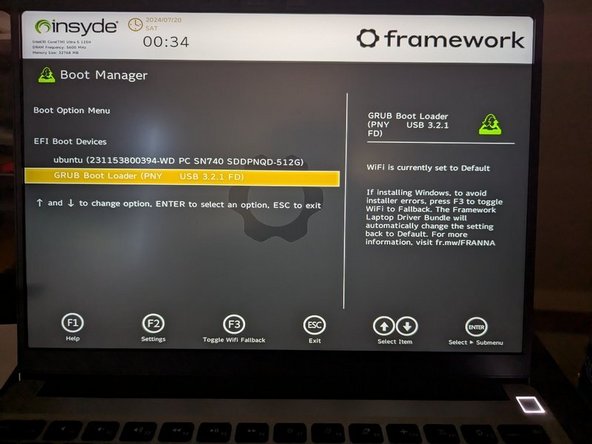


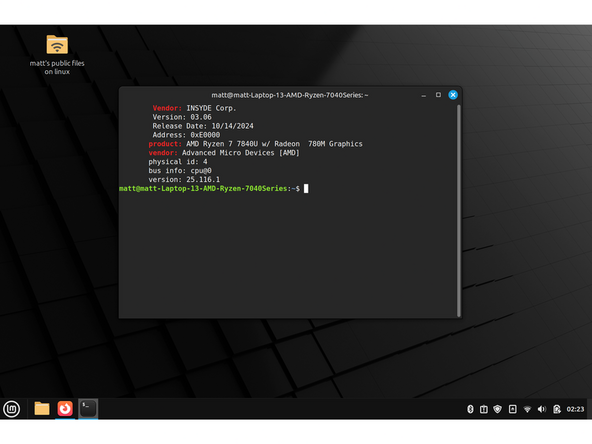
Apparently, the Linux Mint 21.2 ISO has a revoked UEFI bootloader, according to Rufus 4.6.2208. I get a "Revoked UEFI Bootloader Detected" message when attempting to install it onto a flash drive. This means that a "Security Violation" screen will be produced when attempting to install Linux Mint 21.2 on a fully up to date UEFI system with Secure Boot enabled.
The Linux Mint 22 ISO is not producing this message, so I'm going to give that a shot even though it isn't officially supported.
Chris McGee - Resolved on Release Reply
Would propose Ventoy to prepare USB-storage. Easy-to-use for many different ISO-files. Has GUI for Linux and Windows - very easy to use. Much more comfortable and faster than writing ISO content to USB-storage. Just copy ISO-files like regular files and Ventoy makes boot menu of ISO files found on USB-storage. Much easier also keep ISO-files up-to-date. Has also tweaking for MS Windows 11 installation, in future might contain similar hacks.
zeroconf - Resolved on Release Reply