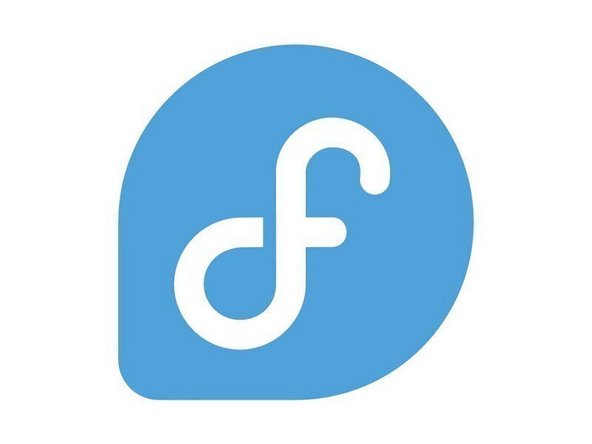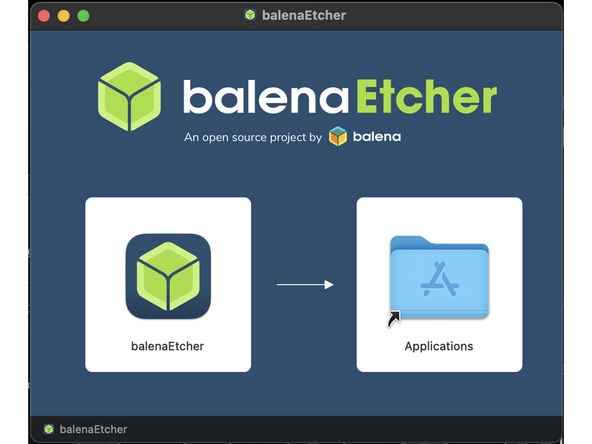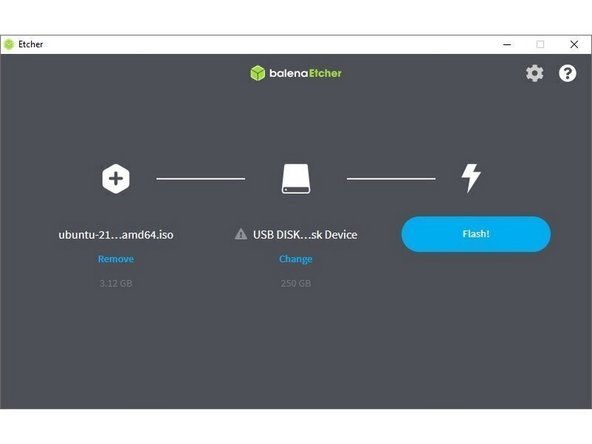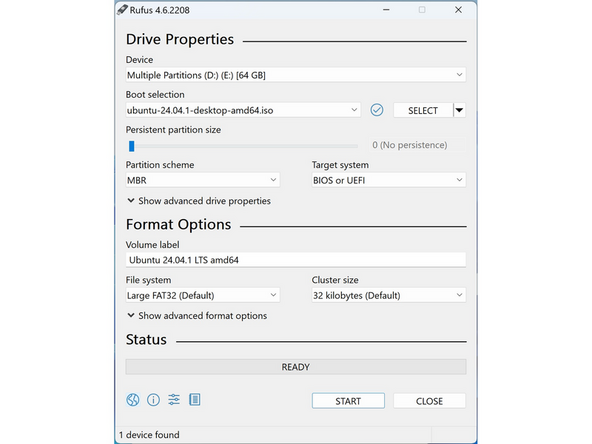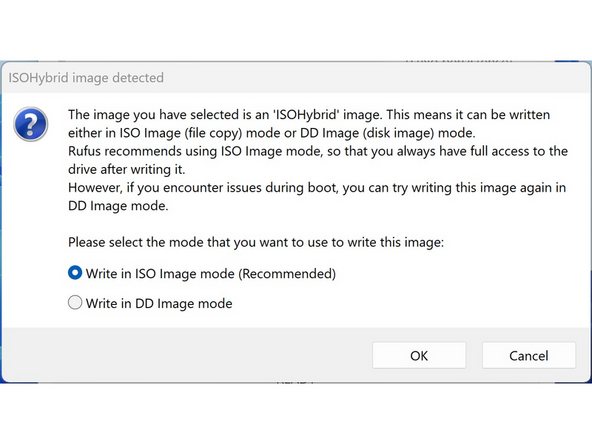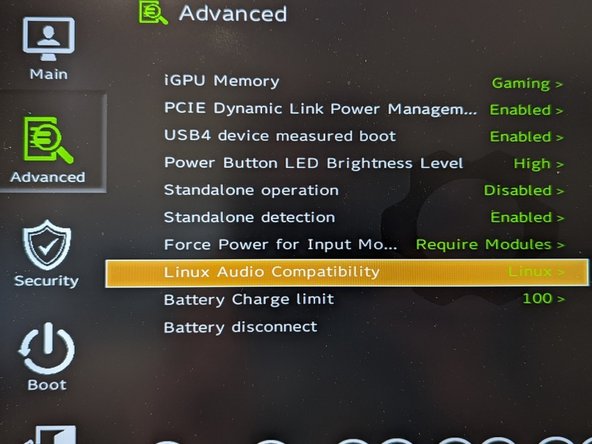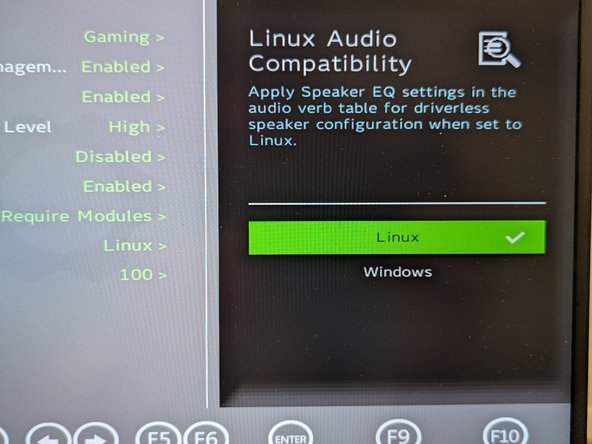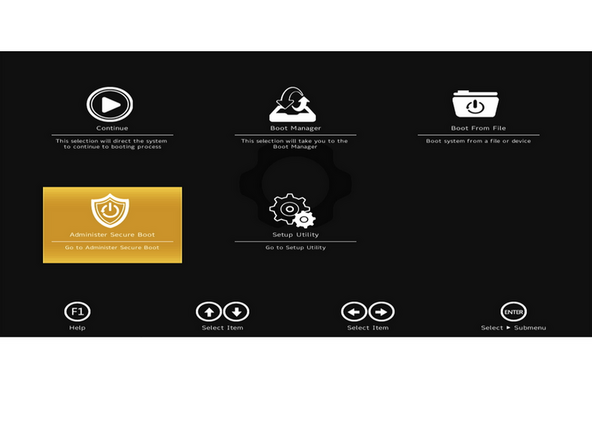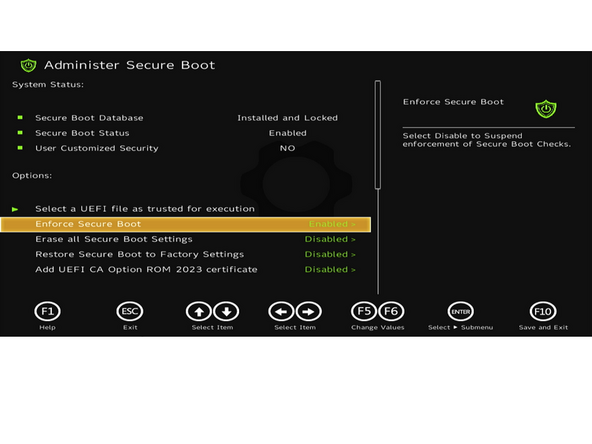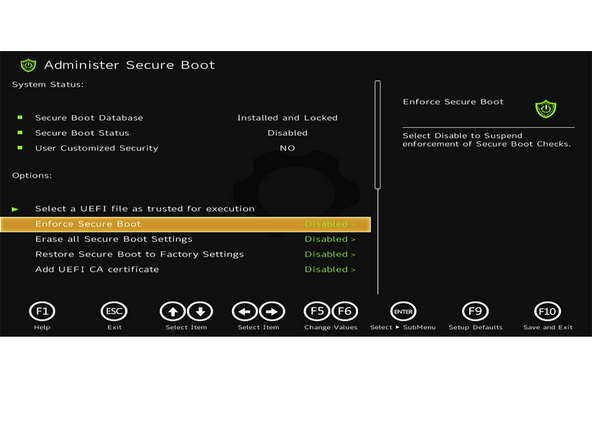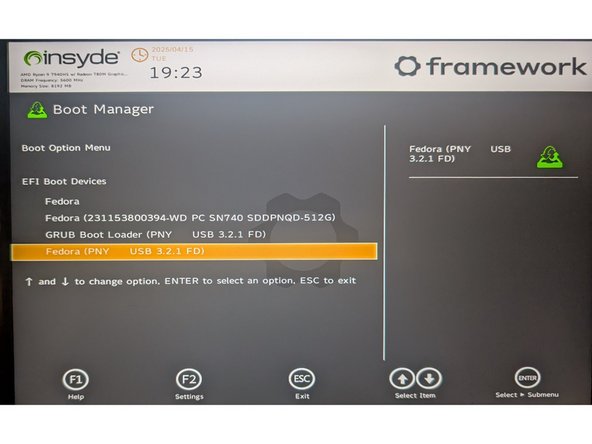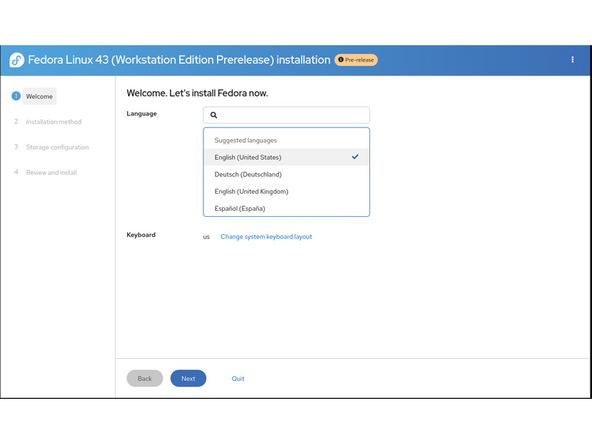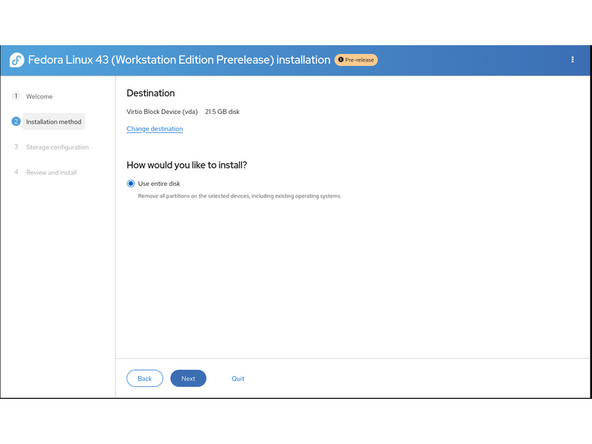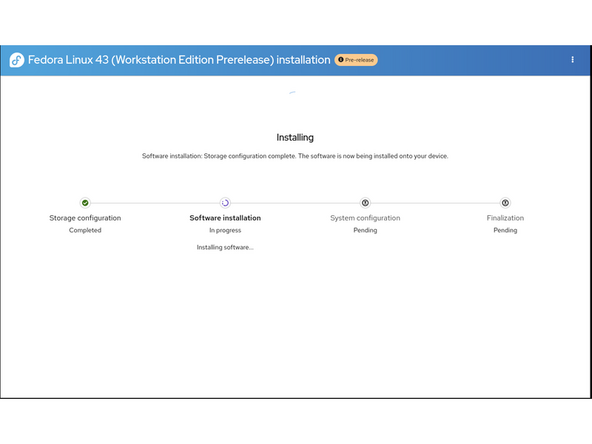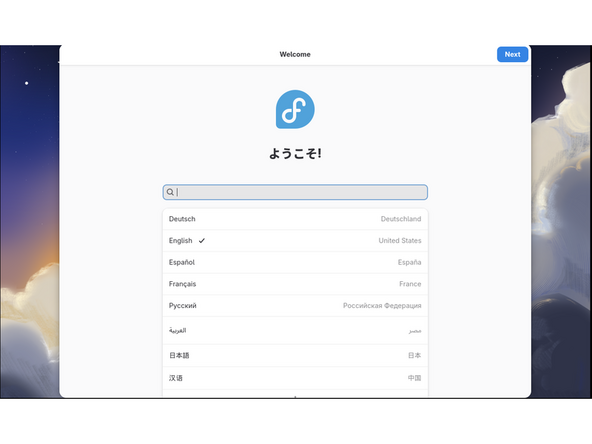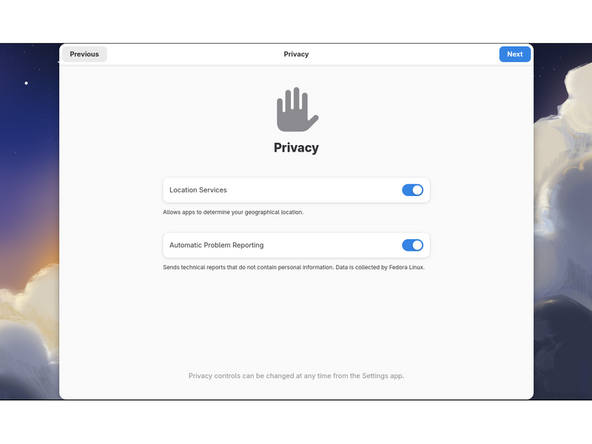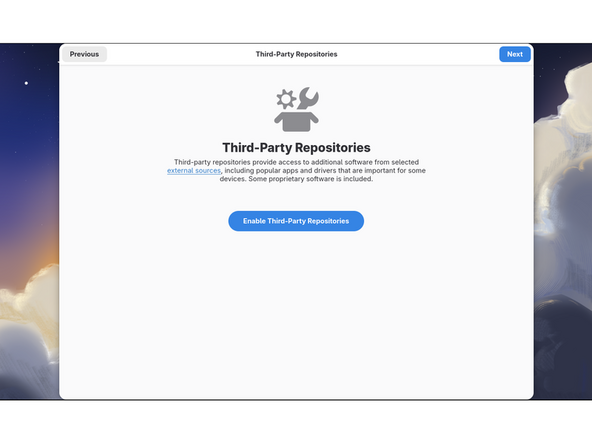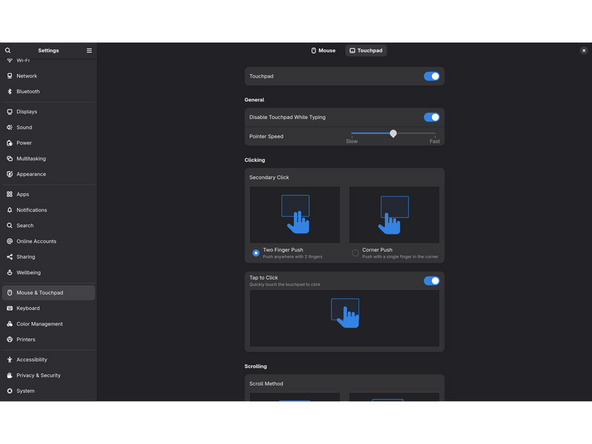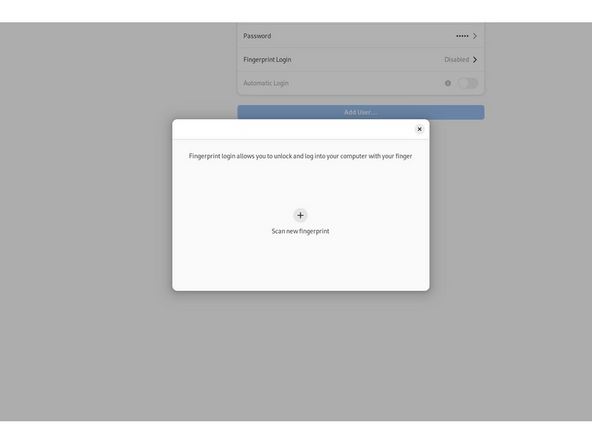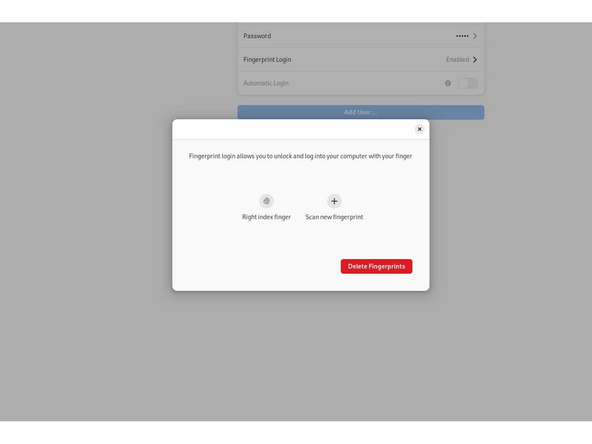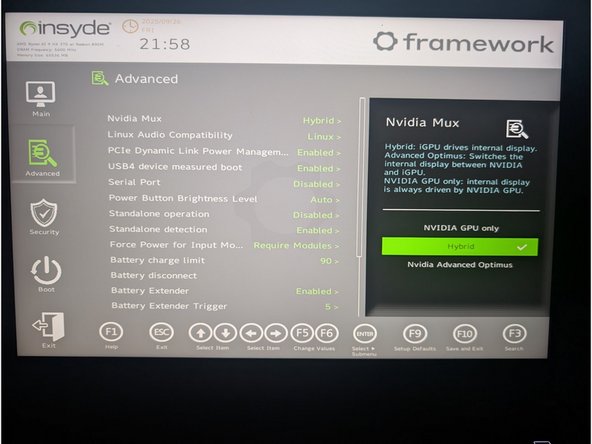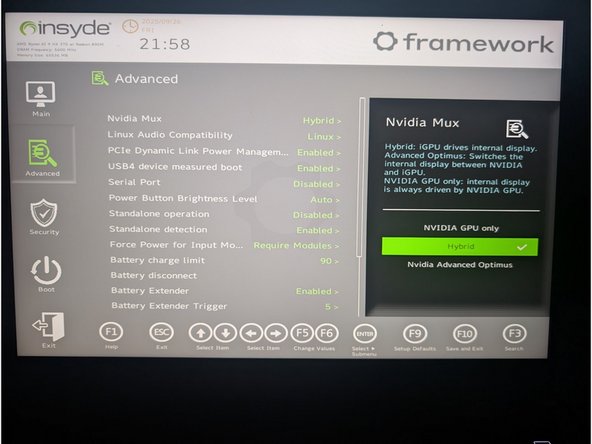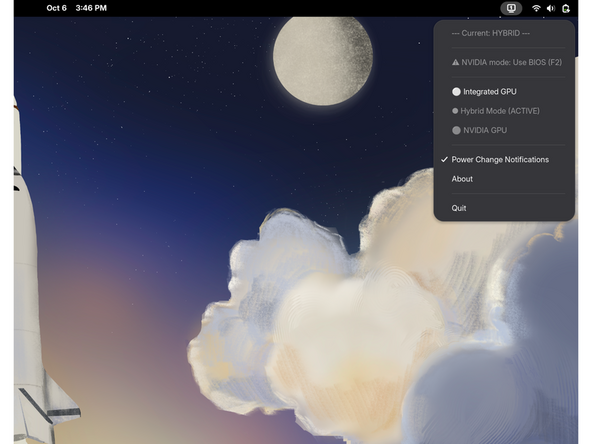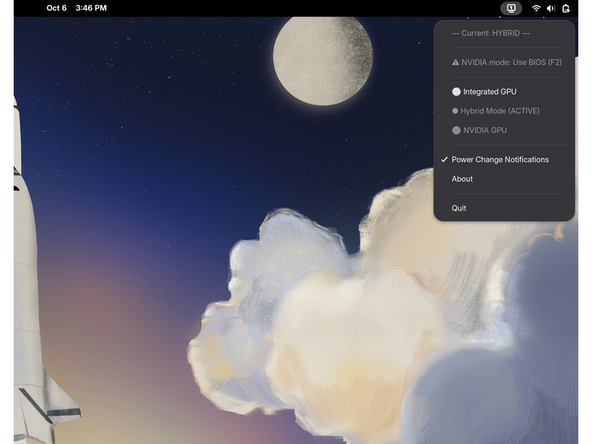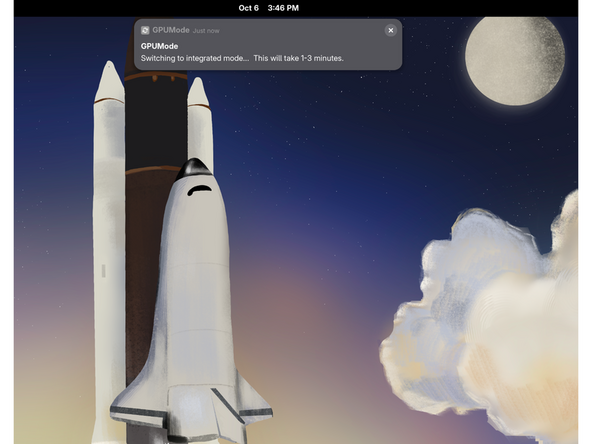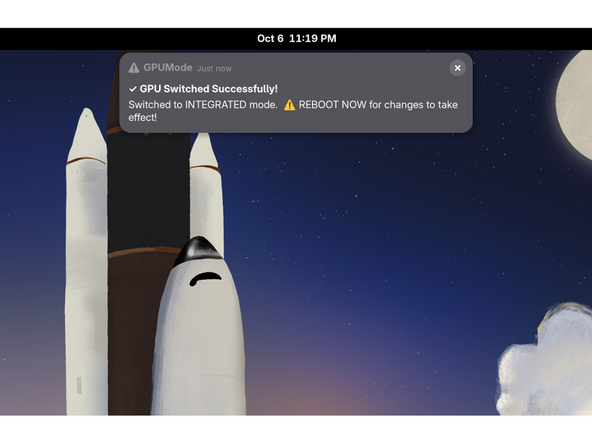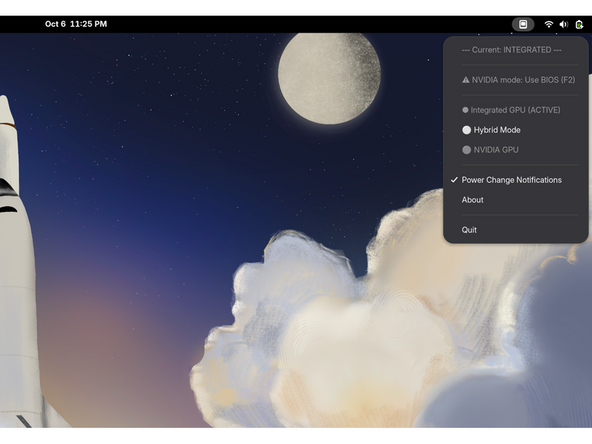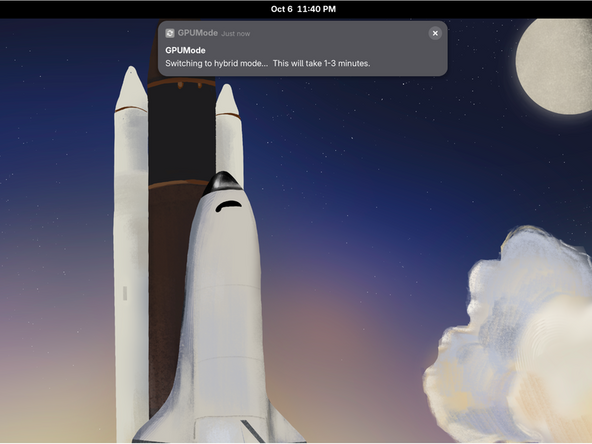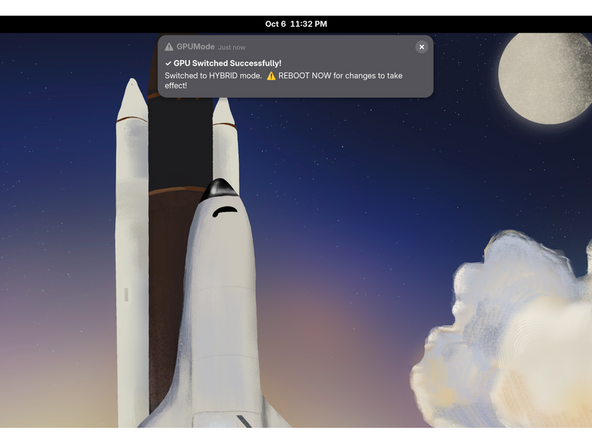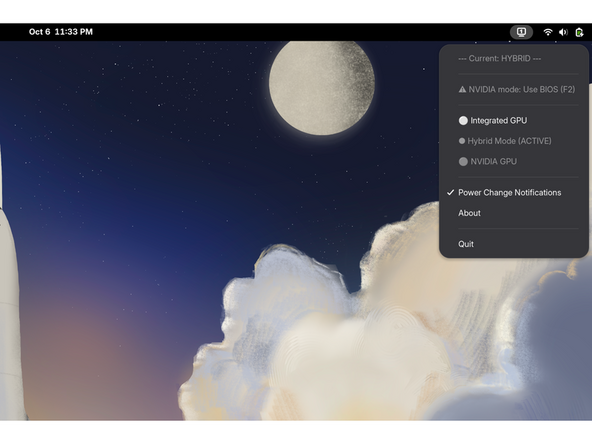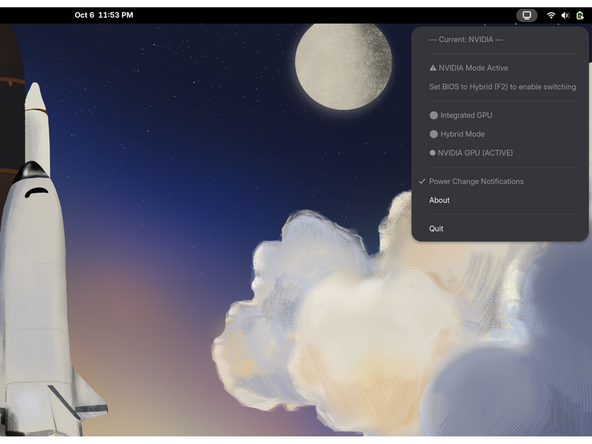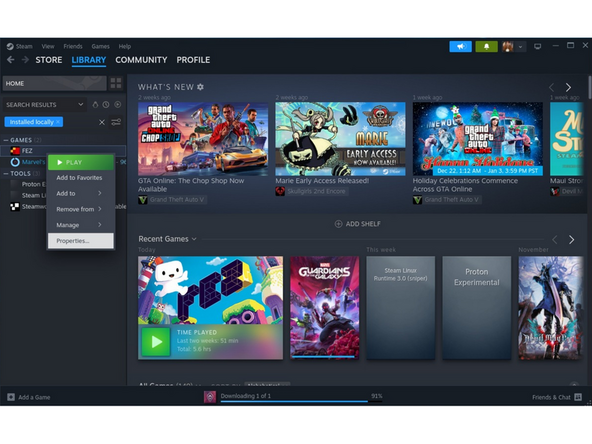Introduction
Once you have your Framework Laptop 16 set up following the Quick Start Guide, you’re ready to install your preferred OS. The Framework Laptop 16 is running some very recent hardware, and we’ve worked with the team at Fedora to improve support. Fedora 43 is one of the Linux distributions we recommend, as it has full hardware support with very little setup required, and it offers a great user experience overall.
One note on Fedora is that the distro follows a fairly aggressive update policy on new kernels. This means that if you have the most recent generation of hardware, there is a higher risk that a kernel update could have a driver regression. On older platforms, this is less of a risk. To avoid this risk altogether, you can use a more conservative distro like Ubuntu LTS.
This is an Officially Supported Linux Distribution. Learn more here.
Tools
No tools specified.
Parts
-
-
First, download the latest Fedora release from the Fedora website. We'll go through the steps in this Guide assuming you have a simple installation scenario of a fresh install on a blank drive.
-
Download balenaEtcher as a tool to create the USB installer from the ISO. balenaEtcher is available for MacOS. Install it.
-
If upgrading from Fedora 42, we recommend backing up your home directory and doing a clean installation. If you decide you prefer to upgrade from 41, make absolutely sure your 41 installation is fully up to date first. Should you wish to instead, the DNF System Plugin method remains an option.
-
Launch balenaEtcher. Insert your USB drive (8GB or larger). Click on "Flash from file" and select the Fedora iso that you downloaded. Click on "Select target" and choose your USB drive. Click "Flash" and wait a minute or two for it to complete.
-
Once the USB drive creation is complete, you can close balenaEtcher and eject the USB drive from your OS.
-
-
-
First, download the latest Fedora release from the Fedora website. We'll go through the steps in this Guide assuming you have a simple installation scenario of a fresh install on a blank drive.
-
New line.Download Rufus as a tool to create the USB installer from the ISO - select the top download option from the link provided. Rufus is available for Windows. Install it.
-
If upgrading from Fedora 42, we recommend backing up your home directory and doing a clean installation. If you decide you prefer to upgrade from 41, make absolutely sure your 41 installation is fully up to date first.
-
If you are removing Windows to install Linux, you may run into the "Device is Active" error. This will provide you with guidance to overcome this error.
-
Launch Rufus. Insert your USB drive (8GB or larger). Click on "Flash from file" and select the Fedora iso that you downloaded. Click on "SELECT" and choose your USB drive. Click "START" and wait a minute or two for it to complete.
-
-
-
Before we begin the installation process with the Live USB, let's make sure you have your Linux Audio Compatibility set to Linux in the BIOS. Explanation as to what this does can be found here.
-
Power on the laptop, repeatedly tapping F2 in order to get into the BIOS. Note: If you're having trouble with this, try again, holding down the Fn key while rapidly tapping F2.
-
In BIOS mode, arrow key over to Setup Utility. Press the enter key. Arrow down to Advanced. Then arrow right, then arrow down to Linux Audio Compatibility. Press enter.
-
A new box for Linux Audio Compatibility will appear, arrow to Linux, then press enter. Now press F10 key to reboot.
-
Now we don't have an OS installed yet. So the reboot won't get us to a running operating system and we fully expect to see an error to this point. Simply press the power button to shutdown.
-
The next step is to install Fedora 43 at Step 4.
-
-
-
Secure Boot is optional: Enabling secure boot is completely optional and not necessary for normal operation, it's a personal choice - but there are trade offs to be aware of. Follow this link if you wish to enable it before installing Fedora. More about secure boot here.
-
If you have decided to disable secure boot. You will do so by booting into the BIOS menu:
-
Power on, then tap F2 rapidly at the Framework splash screen
-
Select Administer Secure Boot tile on the screen. Press enter.
-
Go to Enforce Secure Boot, it will show as Enabled. Click the enter key, arrow it to Disabled. Press F10 key to save and reboot.
-
IMPORTANT: If you're planning on booting with Windows at all, do not disable it.
-
Should you wish to enable it later in the future, repeat the above steps but select Enable this time.
-
-
-
Once you have reviewed the previous step, continue
-
Insert the USB drive into your powered off Framework Laptop 16, and then power on. If you have an existing OS installed on the Storage drive in your laptop, immediately after the power light comes on begin rapidly tapping (continuously ) the F12 key - you must begin tapping well before you see the Framework logo.
-
Select the USB drive. Press the enter key.
-
Next select Start Fedora Workstation-Live 43. Hit the enter key.
-
After a few seconds, you're in! If you just want to try Fedora out, you can click on the Try Fedora button and browse through the live USB version of it without touching the internal storage drive. If you do want to install Fedora to the internal storage drive, go on to the next step.
-
-
-
Select the keyboard language you'd like to use. On the next screen, click on the Installation Destination button to choose the disk. Note that you can install Fedora onto a USB drive or a Storage Expansion Card as an alternative to installing it onto your internal drive.
-
If there is an OS already installed on the target drive, you'll need to follow the guided steps in the installer to resize partitions or delete the existing partitions. This is out of scope of this guide, but Fedora has very detailed documentation: https://docs.fedoraproject.org/en-US/qui...
-
Important for non-US keyboard users! Please open this link in a new tab and read carefully.
-
Click Finish Installation and then reboot into your new Fedora install!
-
The installer will close the window, but not reboot. You can click on the power icon in the top right, click Power Off / Log Out, and click Restart.
-
-
-
Click on preferred language, again for your preferred keyboard. This begins the process of completing the initial setup of your Fedora installation.
-
Connect to Wi-Fi or Skip. If you wish not to connect to wireless just yet, you can skip this and return to connecting to Wi-Fi later on.
-
Choose your Privacy settings. Here you can decide if you would like to allow Location Services using Mozilla Location Service or not.
-
Click on Enable Third-Party Repositories. Unless you have a specific reason for not doing so, it's recommended that these repositories are enabled for access to additional drivers and applications.
-
Setup your user account. And then your user password.
-
-
-
To configure the touchpad to meet your needs:
-
Go to Settings>Mouse and Touchpad.
-
Select the Touchpad tile/button at the top of displayed window.
-
There you can control Touchpad while typing behavior, pointer speed, secondary click options, tap to click, scrolling method, and scroll direction.
-
-
-
Let's setup fingerprint login. Click on Activities, search for user.
-
Choose Fingerprint Login. Then select Scan new fingerprint. Select your desired fingerprint. Carefully tap your finger tip on the sensor (power button). You may need to try a few attempts as everyone's prints are different.
-
Once it's successful, you will see the word Complete.
-
If you're experiencing issues getting your fingerprint reader working, please follow our help guide to get your reader working for you on Fedora.
-
-
-
We're almost done. Please follow the links to your Framework Laptop 16.
-
Click here for the completion guide for Framework Laptop 16 (AMD Ryzen™ 7040 Series).
-
Click here for the completion guide for Framework Laptop 16 (AMD Ryzen™ AI 300 Series) .
-
NVIDIA dGPU users: The above steps for the Framework Laptop 16 (AMD Ryzen™ AI 300 Series) also provide steps needed for NVIDIA/CUDA configuration - please do not skip this if using the NVIDIA dGPU.
-
Our recommendations for Optimizing Fedora Battery Life. This includes important expansion card behavior.
-
Need richer sound? We have collected suitable Easy Effects profiles to help.
-
-
-
Your Framework Laptop 16 with the NVIDIA dGPU module can operate in two primary graphics modes you will want to explore. You can switch between them in your laptop's BIOS settings.
-
To access this section of your BIOS: Tap F2 when you boot and see your Framework Splash screen (Framework logo). Arrow over to Setup utility. Click enter. Down arrow to Advanced on the left side. Right arrow to NVIDIA Mux. Enter key. Make your selection, press enter. Press F10 and press enter again to save changes and reboot.
-
The third option, Advanced Optimus, behaves like NVIDIA Hybrid Mode on Linux. So we will forgo it for this guide.
-
NVIDIA Hybrid Mode (Traditional Optimus): This is the default mode.
-
Display Path: The integrated AMD GPU (iGPU) is always connected to the display. When the NVIDIA GPU (dGPU) is used for a demanding task, it renders the frames and copies them to the iGPU to be shown on the screen.
-
Switching: Applications run on the power-saving iGPU by default. Steam uses dGPU this automatically for games.
-
Performance: Small but measurable latency and FPS penalty compared to direct dGPU output because every frame must traverse the iGPU.
-
-
-
Your Framework Laptop 16 with the NVIDIA dGPU module can operate in two primary graphics modes you will want to explore. You can switch between them in your laptop's BIOS settings.
-
To access this section of your BIOS: Tap F2 when you boot and see your Framework Splash screen (Framework logo). Arrow over to Setup utility. Click enter. Down arrow to Advanced on the left side. Right arrow to NVIDIA Mux. Enter key. Make your selection, press enter. Press F10 and press enter again to save changes and reboot.
-
The third option, Advanced Optimus, behaves like NVIDIA Hybrid Mode on Linux. So we will forgo it for this guide.
-
NVIDIA GPU-Only (Discrete Mode)
-
Display Path The dGPU drives the panel 100% of the time. The iGPU is fully disabled.
-
Switching: No switching possible without reboot — you must go back into BIOS or flip the MUX manually to return to Hybrid mode.
-
Performance: Maximum performance and lowest latency, because there is no iGPU in the pipeline.
-
-
-
GPUMode is designed to provided extended functionality to EnvyControl, thus allowing GUI controls to manage GPU switching modes.
-
Download EnvyControl by following the COPR steps provided here. You only need steps 1 and 2 for the Fedora COPR section.
-
Install Extension Manager: Software Center, Search gnome extension manager Install it. Open Extension Manager from your applications: Search for "AppIndicator and KStatusNotifierItem Support" Install and enable the extension Log out and log back in. Need help or a better formatted flow how this works? Click here.
-
Download GPUMode for Fedora by downloading the RPM package here.
-
Install GPUMode by double clicking on the downloaded RPM package, then choose install. Once installed, close the Software Store. Reboot.
-
After rebooting, you will notice a new applet that appears in the upper right. Clicking on it, you will see what is shown in the image in this step. You're currently in hybrid mode.
-
Note: Switching to Integrated or back to Hybrid mode is automatic, but, the reboot needed is manual. You will receive a GNOME notification after 1 to 3 minutes when it's ready for you to reboot.
-
-
-
The MUX settings in BIOS do not have an integrated (iGPU) mode to choose from. So you will almost always leave those BIOS setting as they are, which is set to Hybrid mode.
-
GPUMode the Fedora application, powered by EnvyControl, does happen to have an effective method to switch to the iGPU only and blacklist NVIDIA entirely. This is a useful feature when you are detached from power and wish to maximize your battery life. As indicated here, the idle power draw when in integrated GPU mode is not bad at all.
-
When you detach from power, you will receive a notification suggesting you switch to integrated GPU mode for the best battery life. Even if you choose not to do so, which is fine. Your tuneD power settings were already automatically switched to "power save" as well to give you every ounce of battery life possible.
-
Should you decide to take the advice from the notification and switch to integrated GPU mode. Simply use the pull down menu as shown in the image, select integrated GPU.
-
You will receive a GNOME notification the process has started and may take a minute. Do not reboot yet! Wait until you see the notification shown in the third image. Once you see that, reboot. After you rebooted, you will then be in Integrated GPU mode.
-
Wish to not be asked again to switch graphics profiles when disconnecting power from your laptop? Select the pull down menu, uncheck "Power Change Notifications"
-
-
-
When you plug into power, you will receive a notification suggesting you switch to hybrid GPU mode for the improved GPU performance. Even if you choose not to do so, which is fine. Your tuneD power settings were already automatically switched to "performance" as well to give you full access to your other system resources like CPU.
-
Should you decide to take the advice from the notification and switch to hybrid GPU mode. Simply use the pull down menu as shown in the image, select hybrid mode.
-
You will receive a GNOME notification the process has started and may take a minute. Do not reboot yet! Wait until you see the notification shown in the third image. Once you see that, reboot. After you rebooted, you will then be in hybrid mode.
-
Wish to not be asked again to switch graphics profiles when disconnecting power from your laptop? Select the pull down menu, uncheck "Power Change Notifications"
-
-
-
To switch into NVIDIA only mode, we need to use the MUX settings located in BIOS. As you can see in the first image, it says NVIDIA mode: Use BIOS F2. So we will want to utilize the steps provided in step 12.
-
To access this section of your BIOS: Reboot, at Framework Splash screen, tap F2 when you boot and see your Framework Splash screen (Framework logo). Arrow over to Setup utility.
-
Click enter. Down arrow to Advanced on the left side. Right arrow to NVIDIA Mux. Enter key. Make your selection, press enter. Press F10 and press enter again to save changes and reboot.
-
After pressing F10 to save your changes and you are back and logged in again, pull down your GPUMode application menu. Notice how everything is grayed out and it is indicating you're in NVIDIA mode. This is correct. AMD iGPU is completely blocked and you are exclusively using NVIDIA for everything now.
-
To reverse this, and get back to Hybrid mode, simply follow the directions at step 11. Toggle back to hybrid mode, F10 to save.
-
-
-
Before updating to the latest firmware, let's make sure we verify which BIOS were running. Please follow this guide.
-
For Framework Laptop 16 AMD Ryzen 7040 Series, you can check here for the latest firmware.
-
For Framework Laptop 16 AMD Ryzen AI 300 Series, you can check herefor the latest firmware.
-
-
-
Framework Laptop (7040 Series): If you are looking to run Steam games, please follow our guide links below.
-
Gaming on Steam with Fedora: One NVMe Drive Guide.
-
Gaming on Steam with Fedora: Two NVMe Drives Guide.
-
Framework Laptop (AI 300 Series): If you are looking to run Steam games, please follow our guide links below.
-
Gaming on Steam with Fedora; One or Two NVME Drives Guides.
-
With the proprietary NVIDIA driver installed, Steam games work with the dGPU without any extra work.
-
If you are unsure if something is using the dGPU, install and run nvtop. Look to the GPU section to see which is running during game play. You can alt-tab key to access this from within a game.
-
-
-
Expecting different touchpad behavior? The touchpad help guide is here.
-
Need help? Please visit our troubleshooting guide first.
-
If you need additional help, feel free to visit our active support community.
-
Enjoy using Fedora on your Framework Laptop 16!
Enjoy using Fedora on your Framework Laptop 16!