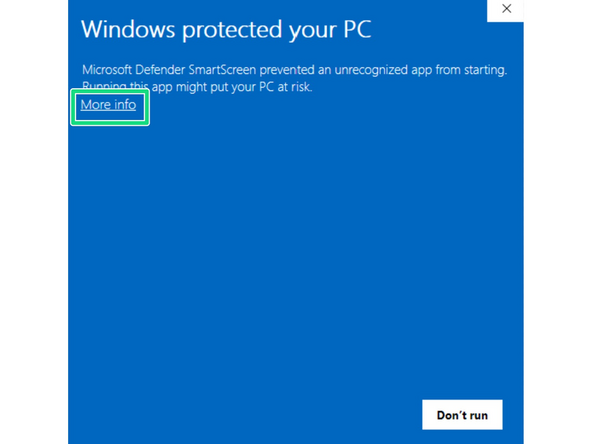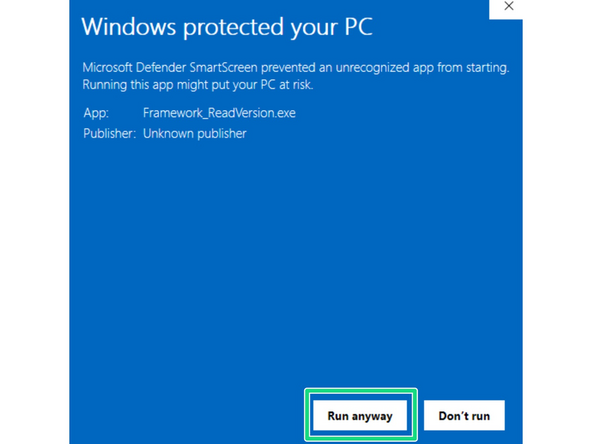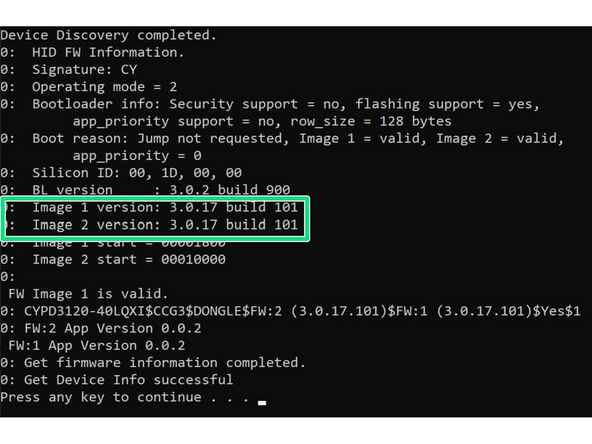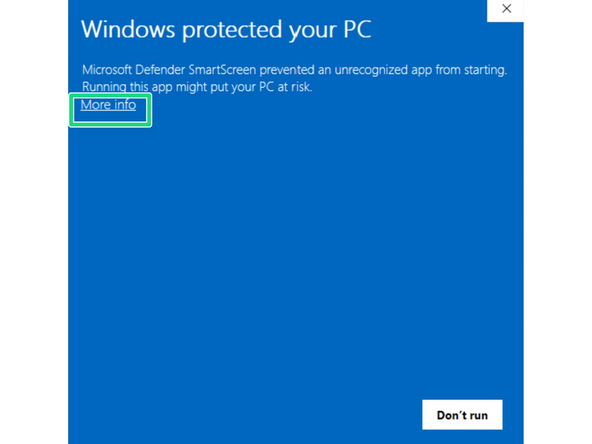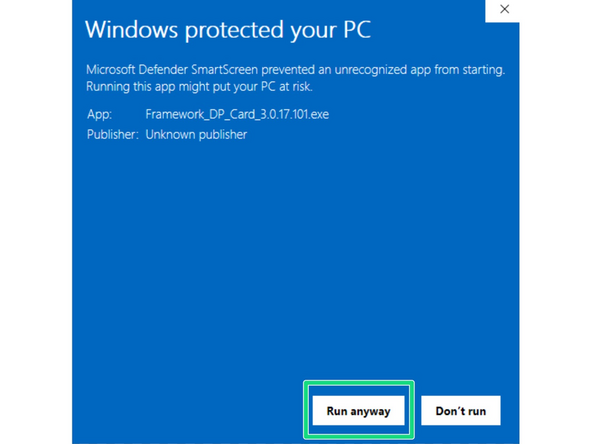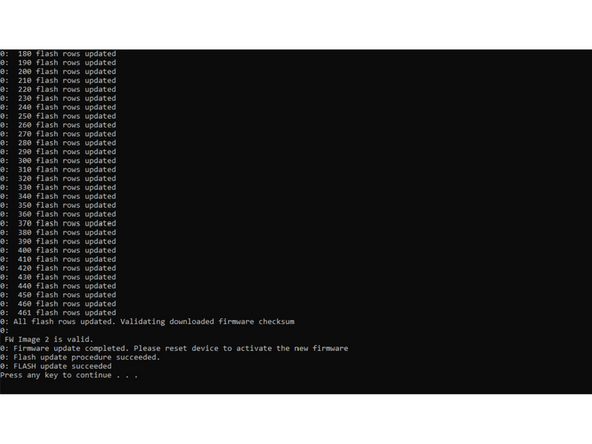Introduction
This guide allows owners of 1st Generation DisplayPort Expansion Cards to update to the 2nd Generation Firmware.
After over a year of prototyping and experiments, we've been able to come up with a way to reduce system power consumption when a DisplayPort Expansion Card is present, by making the card pretend that it is not a display output when there is no monitor connected.
The tools provided by our vendor for this update process are Windows only.
-
-
First you will need to download the Windows Executables from here and unzip them.
-
There should be two files Framework_ReadVersion.exe and Framework_DP_Card_3.0.17.101.exe
-
-
-
In order to run the updater the Expansion Card must be installed in your Framework Laptop
-
-
-
Run Framework_ReadVersion.exe to check that is not already on the 101 firmware.
-
If you receive an error about VCRUNTIME140.dll, make sure you have both the X86 and X64 versions of Microsoft Visual C++ Redistributable installed.
-
When trying to run the executable you will likely be prompted by Windows Defender. Simply click More Info and then Run Anyway.
-
Once this runs you can check the Image 1 Version and Image 2 Version. In this image the build version is 101.
-
-
-
Run Framework_DP_Card_3.0.17.101.exe
-
When trying to run the executable you will likely be prompted by Windows Defender. Simply click More Info and then Run Anyway.
-
The Flash process will be started automatically.
-
Hit any key after it tells you to.
-
-
-
Run Framework_ReadVersion.exe again to confirm that both flash regions state 101.
-
If you find you need to downgrade to the Gen 1 Firmware, you can do so by downloading the files from this link, and repeating steps 3-5 using these files instead.
-
Cancel: I did not complete this guide.
10 other people completed this guide.
16 Comments
I created an USB bootable Windows To Go using Rufus. Then I copied/extracted the firmware files to the boot media. After booting up and logging in, I tried running Framework_ReadVersion.exe, that ends in mfc140.dll and vcruntime140.dll both missing error. Reinstalling the latest Visual Studio redistributable did not solve the error.
Markus Kwaśnicki - Resolved on Release Reply
Probably. The updater needs the 32bit versions and additionally not "the latest", but specifically the "140" ones, which you should get follwing the link in my post (this will download the redist package with runtime library version 14.29 ).
If you like to get confused as I am about all the Microsoft something versions, have a look at https://en.wikipedia.org/wiki/Microsoft_...
Raphael -
I know it's been a while since you posted, but did you actually install the 32-bit version of the redistributable?
Raphael -