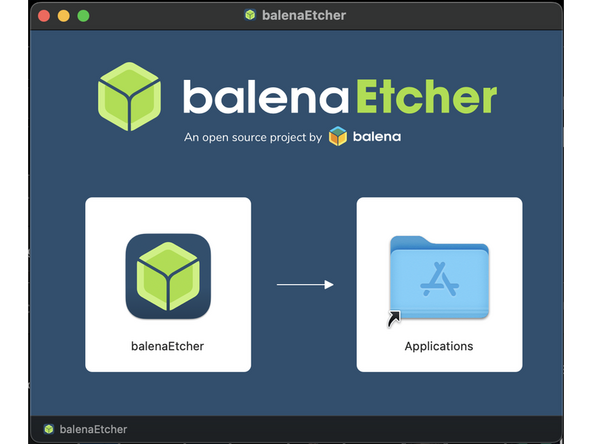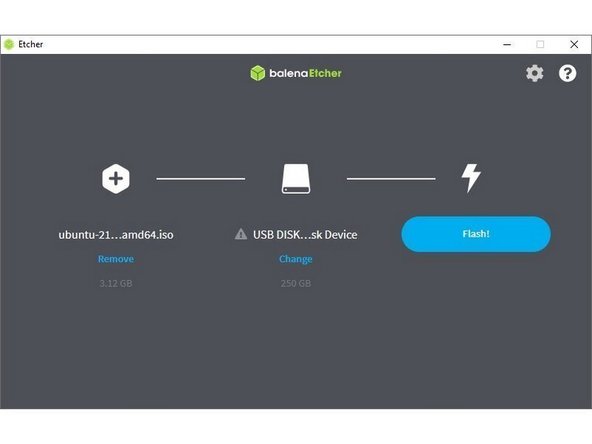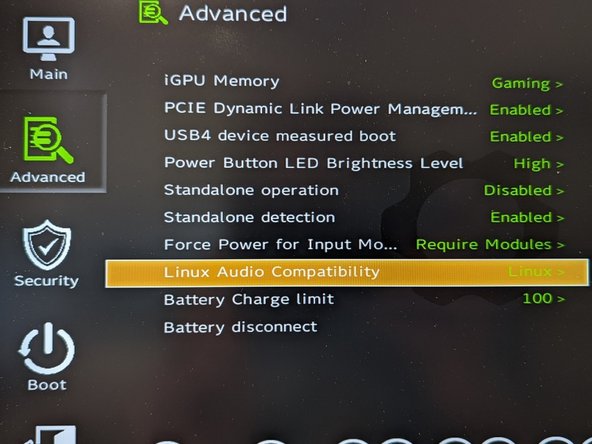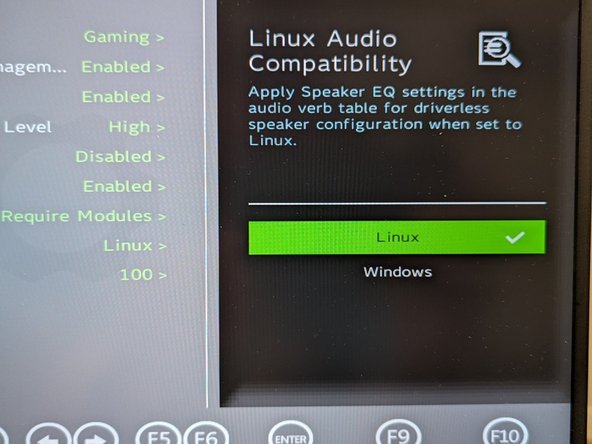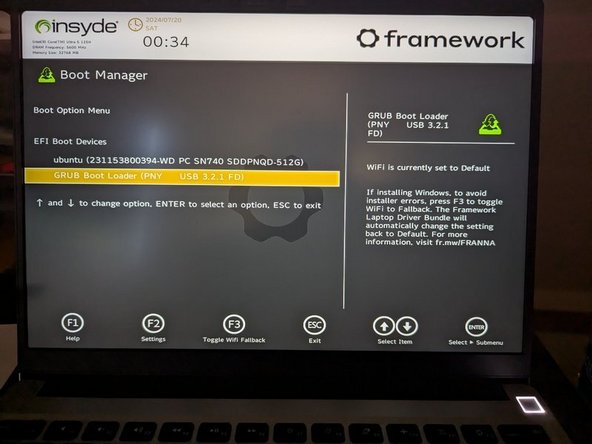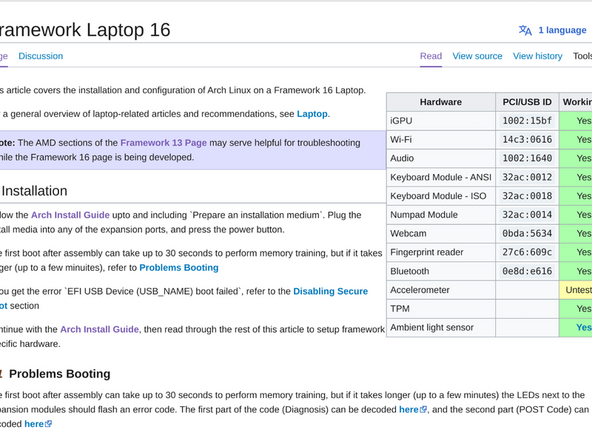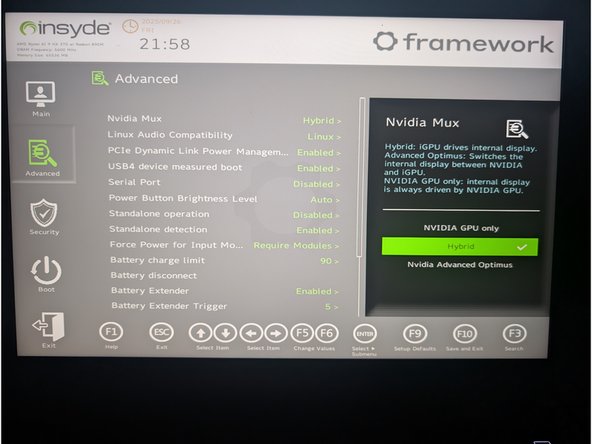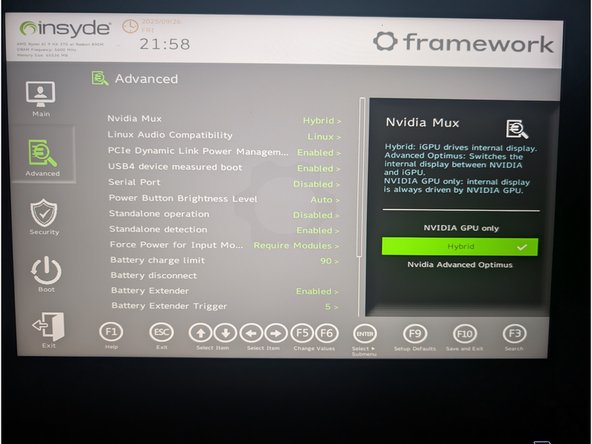Introduction
Once you have your Framework Laptop 16 set up following the Quick Start Guide, you’re ready to install your preferred OS. With the latest release of Arch Linux, everything works pretty smoothly. You can check our Linux page for additional Linux compatibility notes.
NOTE: This is a Compatible Community Supported Linux Distribution. Learn more here.
Tools
No tools specified.
Parts
-
-
First, download Arch Linux from Arch's website. Arch Linux has a detailed installation guide that you can follow. We'll go through the steps in this Guide assuming you have a simple installation scenario of a fresh install on a blank drive.
-
Download balenaEtcher as a tool to create the USB installer from the ISO.
-
balenaEtcher is available for macOS on Intel and Apple Silicon Macs. Download the X64 version for Intel Macs and the arm64 version for Apple Silicon Macs.
-
Install by double clicking on the balenaEtcher.dmg file, then click-and-dragging the balenaEtcher icon to the Applications folder.
-
Insert a USB drive that is 8GB or larger, allow your Mac to access the accessory, then launch balenaEtcher.
-
Click on "Flash from file" and select the Arch Linux ISO downloaded earlier. Then click on "Select Target" and choose the USB drive. Finally click "Flash" and wait for the process to complete.
-
Once the USB drive creation is complete, it is safe to close balenaEtcher and eject the USB drive in Finder.
-
-
-
First, download Arch Linux from Arch's website. Arch Linux has a detailed installation guide that you can follow. We'll go through the steps in this Guide assuming you have a simple installation scenario of a fresh install on a blank drive.
-
Download Rufus as a tool to create the USB installer from the ISO - select the top download option from the link provided. Use the downloaded EXE file to install Rufus.
-
Launch Rufus. Insert your USB drive (8GB or larger). Click on "Flash from file" and select the Arch Linux iso that you downloaded. Select "GPT" under "Partition Scheme". Click on "SELECT" and choose your USB drive. Click "START" and wait a minute or two for it to complete.
-
-
-
Before we begin the installation process with the Live USB, let's make sure you have your Linux Audio Compatibility set to Linux in the BIOS. Explanation as to what this does can be found here.
-
Power on the laptop, repeatedly tapping F2 in order to get into the BIOS. Note: If you're having trouble with this, try again, holding down the Fn key while rapidly tapping F2.
-
In BIOS mode, arrow key over to Setup Utility. Press the enter key. Arrow down to Advanced. Then arrow right, then arrow down to Linux Audio Compatibility. Press enter.
-
A new box for Linux Audio Compatibility will appear, arrow to Linux, then press enter. Now press F10 key to reboot.
-
Now we don't have an OS installed yet. So the reboot won't get us to a running operating system and we fully expect to see an error to this point. Simply press the power button to shutdown.
-
The next step is to install Arch Linux.
-
-
-
Secure Boot is optional: Enabling secure boot is completely optional and not necessary for normal operation, it's a personal choice. Follow this link if you wish to enable it before installing Arch Linux. More about secure boot here.
-
Insert the USB drive into your powered off Framework Laptop 16, and then power on. If you have an existing OS installed on the Storage drive in your laptop, immediately after the power light comes on begin rapidly tapping (continuously ) the F12 key - you must begin tapping well before you see the Framework logo.
-
If you don't have an internal storage drive installed or it is blank, the laptop will boot to the USB drive directly.
-
Hit Enter again to boot into and install Arch Linux.
-
This is a distribution of Linux that expects you to build to suit. So you will want to utilize the Arch Wiki to get your bearings on how to install it.
-
If you wish to fast track your install and avoid manually doing each step manually, there is a helper library called archinstall designed to speed up the process.
-
-
-
The Arch Wiki configuration knowledge base from the Arch Community.
-
-
-
Before updating to the latest firmware, make sure you verify which BIOS were running.
-
For Framework Laptop 16 AMD Ryzen 7040 Series, you can check here for the latest firmware.
-
-
-
The Linux kernel comes with an open source driver called
nouveauthat offers some basic functionality, but to get full performance from an Nvidia dGPU the proprietary drivers will need to be installed. -
To install the appropriate driver for the Framework Laptop 16's Nvidia dGPU option, run the command:
sudo pacman -S nvidia-open -
Reboot after installation is complete to allow the system to load the newly installed driver.
-
With the current package revisions, the
nvidia-openpackage should also install thenvidia-utilspackage which provides configurations for blacklistingnouveauand loading the necessary kernel modules for the proprietary Nvidia driver. -
If there are startup issues, like the display manager loading before the
nvidiamodule, thenvidia,nvidia_modeset,nvidia_uvmandnvidia_drmmodules can be added to theinitramfs. -
mkinitcpiousers may need to regenerate theirinitramfswith each Nvidia driver update. -
If there are issues with the display when resuming from sleep, it may be a issue with remapping the video memory.
-
One possible remedy for this is to enable the kernel module setting to save the full memory map to the
/tmpdirectory by running the command:sudo echo "option nvidia NVreg_PreserveVideoMemory=1" > /etc/modprobe.d/nvidia-suspend-remedy.conf
-
-
-
The Framework Laptop 16 with the NVIDIA dGPU module can operate in two primary graphics modes you will want to explore. These modes can be changed in the BIOS.
-
To access these settings: Tap F2 when powering on the laptop and the Framework Splash screen with the Framework logo is visible. Arrow over to Setup utility. Click enter. Down arrow to Advanced on the left side. Right arrow to NVIDIA Mux. Enter key. Make a selection, press enter. Press F10 and press enter again to save changes and reboot.
-
The third option, Advanced Optimus, behaves like NVIDIA Hybrid Mode on Linux. Therefore it is not relevant to this guide.
-
NVIDIA Hybrid Mode (Traditional Optimus): This is the default and most battery-efficient mode.
-
Display Path: The integrated AMD GPU (iGPU) is always connected to the display. When the NVIDIA GPU (dGPU) is used for a demanding task, it renders the frames and copies them to the iGPU to be shown on the screen.
-
Switching: Applications run on the power-saving iGPU by default. Steam uses dGPU this automatically for games.
-
Performance: Small but measurable latency and FPS penalty compared to direct dGPU output because every frame must traverse the iGPU.
-
Power Behavior: The iGPU remains on at all times. The dGPU powers up only when needed and typically idles around 4–6 W (P8 power state). This is the most battery-efficient configuration.
-
-
-
The Framework Laptop 16 with the NVIDIA dGPU module can operate in two primary graphics modes that offer different benefits. These modes can be changed in the BIOS.
-
To access these settings: Tap F2 when powering on the laptop and the Framework Splash screen with the Framework logo is visible. Arrow over to Setup utility. Click enter. Down arrow to Advanced on the left side. Right arrow to NVIDIA Mux. Enter key. Make a selection, press enter. Press F10 and press enter again to save changes and reboot.
-
The third option, Advanced Optimus, behaves like NVIDIA Hybrid Mode on Linux. Therefore it is not relevant to this guide.
-
NVIDIA GPU-Only (Discrete Mode)
-
Display Path: The dGPU drives the panel 100% of the time. The iGPU is fully disabled.
-
Switching: No switching possible without reboot — you must go back into BIOS or flip the MUX manually to return to Hybrid mode.
-
Performance: Maximum performance and lowest latency, because there is no iGPU in the pipeline.
-
Power Behavior Highest power draw. The dGPU cannot power down and battery life is significantly shorter, even at idle.
-
-
-
If you need additional help, feel free to visit our active support community.
-
Enjoy using Arch on your Framework Laptop 16! If you have any questions or run into any issues, we recommend bringing them to the Community in the Linux Arch topic. Members of the Framework team participate in discussions there.
Enjoy using Arch on your Framework Laptop 16! If you have any questions or run into any issues, we recommend bringing them to the Community in the Linux Arch topic. Members of the Framework team participate in discussions there.
Cancel: I did not complete this guide.
One other person completed this guide.
One Comment
As a recommendation: You can use EndeavourOS if you want a vanilla arch install, but want a graphical installer akin to Debian and Fedora. The EndeavourOS repositories barely add anything, only some customization options, wallpapers, etc. It will effectively be a vanilla arch, with a standard arch linux kernel unlike CachyOS.
Otherwise, I'd recommend creating your own guide with compiled information from the Arch Wiki, as I, myself, don't care much for the arch install script. As an example, here's my XFCE Guide: https://pastebin.com/Bg0AVCWn