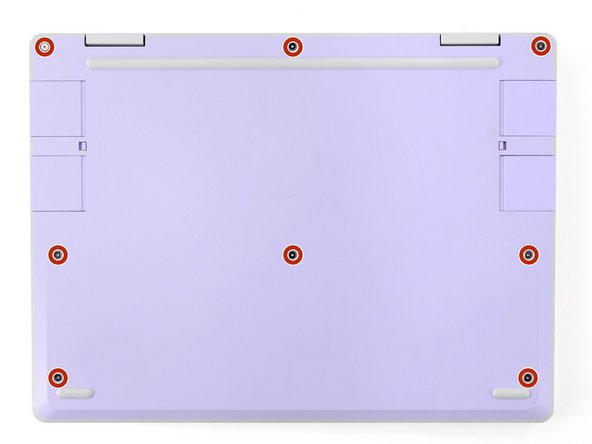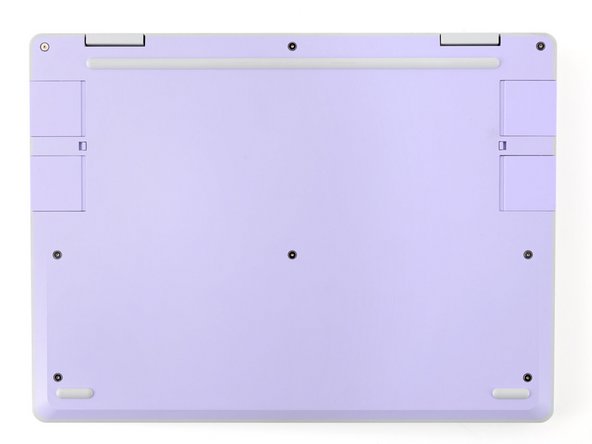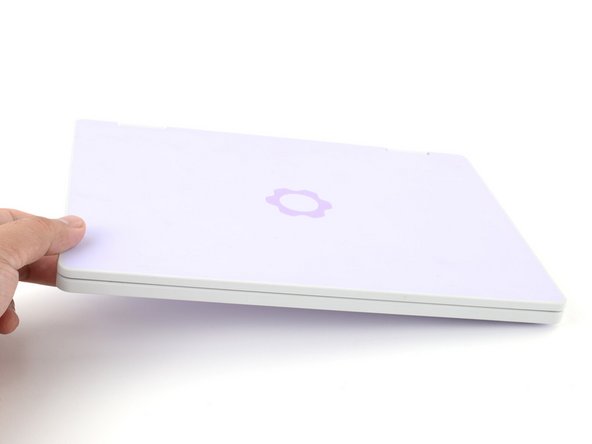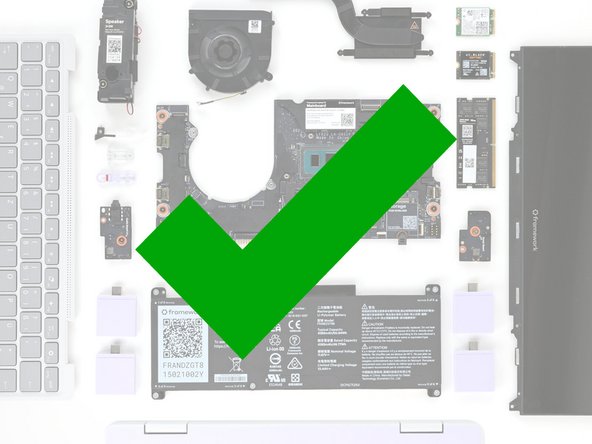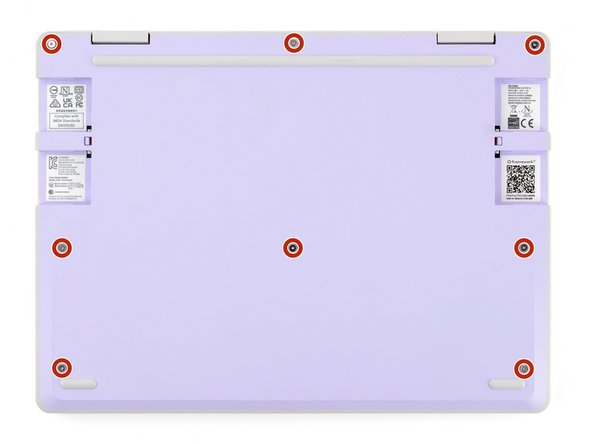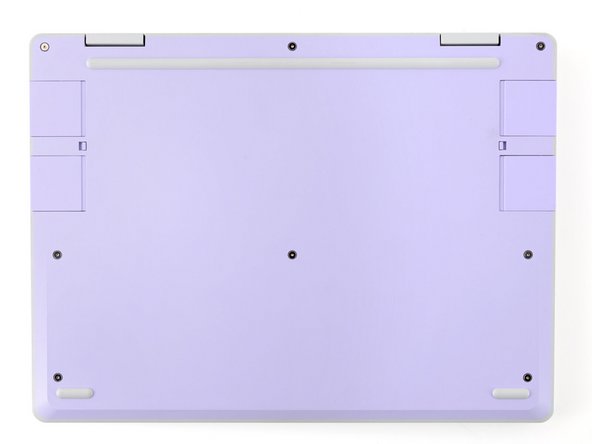Introduction
Follow this guide to replace or upgrade the Wi-Fi card in your Framework Laptop 12.
The Wi-Fi card is a modular card that enables Wi-Fi and Bluetooth functions. While the Framework Laptop 12 works with M.2 2230 Wi-Fi cards, Framework recommends replacing it with the same model of card that the system originally came with.
The Wi-Fi card has delicate antenna connectors. Be sure to follow the instructions carefully to avoid damaging them.
You'll encounter some component terms in this guide:
- The Input Cover is the part that contains the keyboard and trackpad.
Tools
Parts
No parts specified.
-
-
Before you begin repairs, unplug your laptop and shut it down from the operating system. This ensures that the laptop isn't in standby/suspend mode.
-
The indicator LEDs along the edges should be unlit. The laptop should be silent.
-
If you accidentally turn on the laptop during repair, hold the power button down for 10 seconds to shut it down.
-
Make sure your Framework Screwdriver has the T5 Torx bit (labeled as T-5) facing outwards. If it's not, pull the bit out and flip it.
-
-
-
Set your Framework Laptop face-down on a clean work surface.
-
-
-
Use your Framework Screwdriver to fully loosen the eight captive T5 Torx screws on the bottom of your laptop.
-
Most screws in your Framework Laptop (including these) are captive—they're designed to stay in place after you loosen them.
-
Your laptop comes with a spare set of screws in the frame above the battery. Be careful—the replacement screws aren't captive.
-
-
-
Flip your laptop over so it's face-up on your work surface.
-
-
-
Open the laptop lid so that both the screen and the base lie flat on your work surface.
-
-
-
Use your fingers to grip the Input Cover in the hinge cutouts.
-
Lift upwards to swing the Input Cover up from the base of the laptop.
-
There are magnets holding the Input Cover down, so you'll feel some resistance. If it feels like a lot of force is required, check that you've fully loosened all the screws on the bottom of your laptop.
-
Remove the Input Cover.
-
-
-
Use your Framework Screwdriver to loosen the captive T5 Torx screw securing the Wi-Fi card bracket.
-
The Wi-Fi card will pop up slightly when you unfasten the bracket.
-
-
-
Grab the Wi-Fi card bracket with your fingers and slide it off the top of the Wi-Fi card.
-
Remove the bracket and store it in a safe location for reassembly.
-
-
-
The Wi-Fi card has two delicate coaxial cable connectors. Follow this step carefully to avoid damaging them.
-
Press and hold the Wi-Fi card down with your finger.
-
Slide the flat edge of your Framework Screwdriver under the white antenna cable, as close to the metal head as possible.
-
Gently lift the connector straight up to disconnect the white antenna cable.
-
Repeat the procedure with the black antenna cable.
-
-
-
Grab the Wi-Fi card by the edges and pull it out of its socket.
-
Remove the Wi-Fi card.
-
-
-
Congratulations on completing disassembly! The remaining steps will show how to reassemble your Framework Laptop.
-
-
-
Hold the Wi-Fi card by its edges. Don't touch the gold contacts with your fingers. If you do, wipe the contacts with a clean, lint-free cloth to remove any finger oils.
-
Align the Wi-Fi card's gold contacts and notch with the socket on the Mainboard.
-
Insert the Wi-Fi card into the socket at a shallow angle. The gold contacts should mostly be covered by the socket.
-
The Wi-Fi card fits into the socket in one orientation. If it doesn't fit, try flipping the module.
-
-
-
Hold the Wi-Fi card down with your finger.
-
Position the black antenna cable connector over the left Wi-Fi card's coaxial socket.
-
Tweezers can help position the connector.
-
Use your finger to press the connector into place. You should feel a faint click, and the cable will stay attached to the socket by itself.
-
These connectors are very delicate! If the connector doesn't feel like it's clicking in place, reposition the connector and try again.
-
Repeat the procedure with the white antenna cable.
-
-
-
Slide the Wi-Fi bracket over the top edge of the Wi-Fi card.
-
-
-
Use your Framework Screwdriver to tighten the captive T5 Torx screw to secure the Wi-Fi card.
-
-
-
Angle the bottom edge of the Input Cover towards the base of the laptop.
-
Align and insert the bottom edge of the Input Cover into the base of the laptop.
-
Make sure the slots along the bottom edge of the Input Cover slide into the tabs in the base.
-
Lower the Input Cover's top edge onto the laptop until the magnets snap it in place.
-
Make sure the Input Cover sits neatly within the laptop frame and no corners are popping up.
-
-
-
Close the laptop lid.
-
Flip your laptop face-down on a clean work surface.
-
-
-
Use your Framework Screwdriver to tighten the eight captive T5 Torx screws on the bottom of your laptop.
-
Tighten the screws until they're snug. Don't over-tighten them, or you may strip the screws.
-
You finished fixing your Framework Laptop!
Take your e-waste to an R2 or e-Stewards certified recycler.
If you need help, contact Framework support.
You finished fixing your Framework Laptop!
Take your e-waste to an R2 or e-Stewards certified recycler.
If you need help, contact Framework support.
Cancel: I did not complete this guide.
One other person completed this guide.