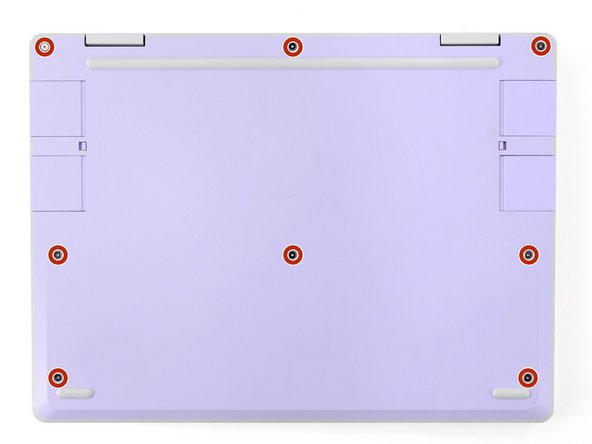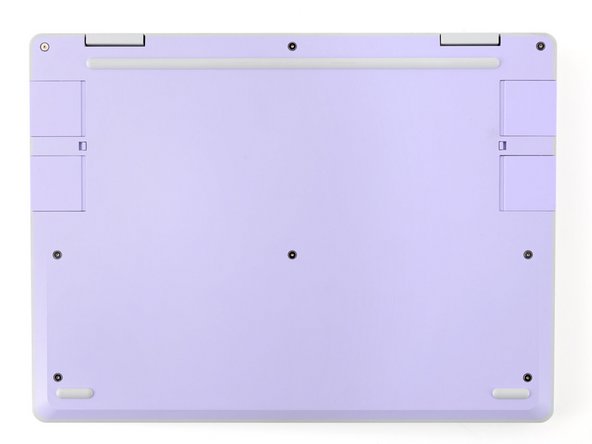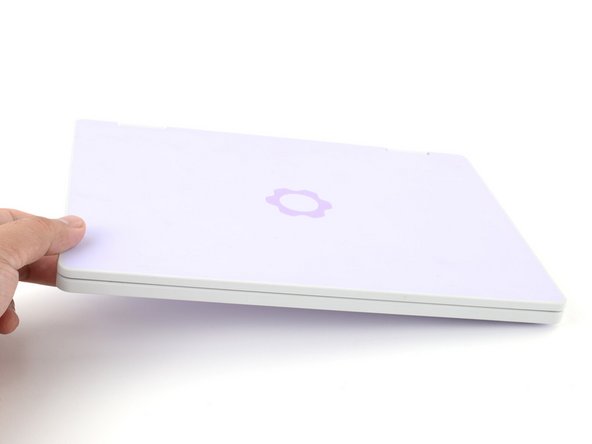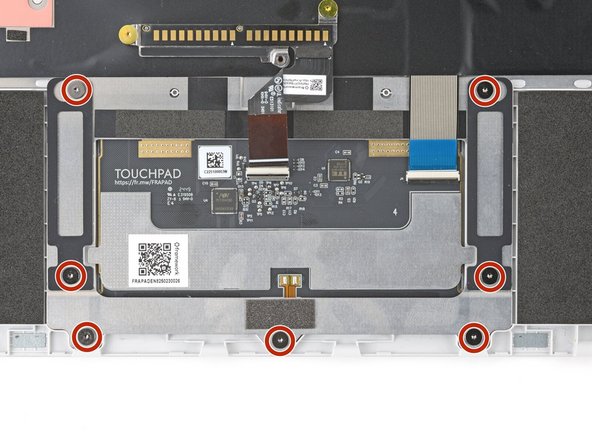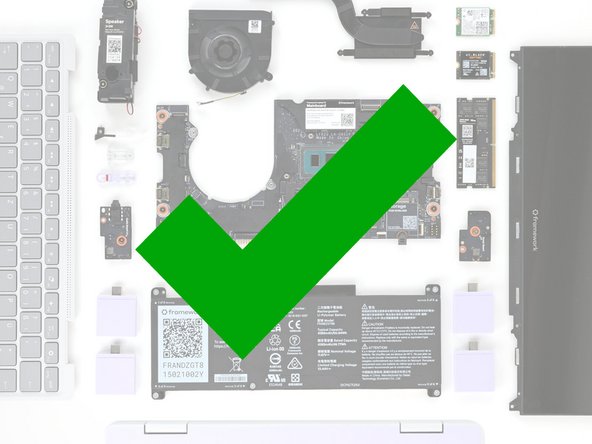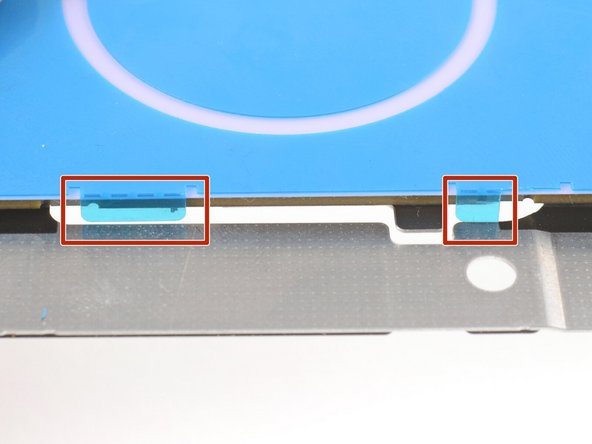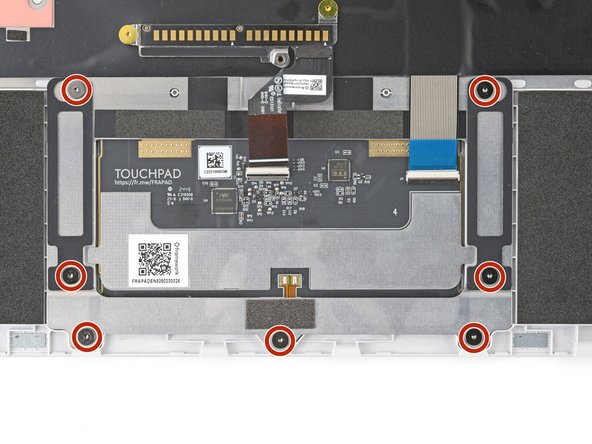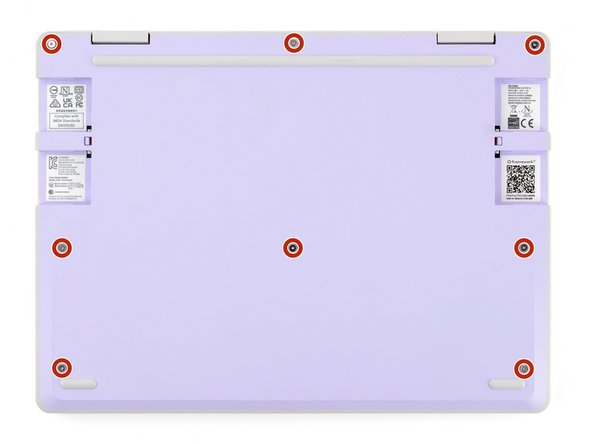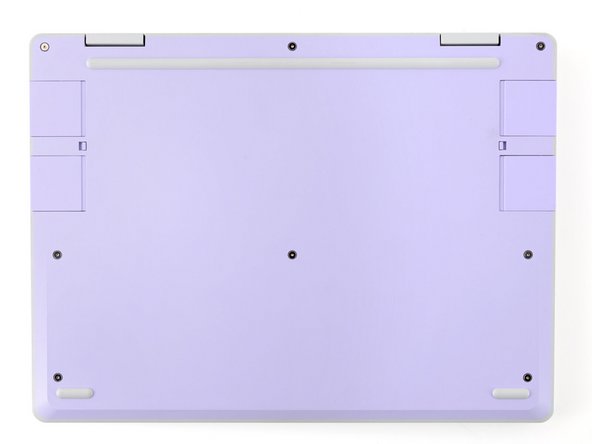Introduction
Follow this guide to remove and replace a damaged touchpad in your Framework Laptop 12.
If your touchpad isn't registering gestures or taps, and you've troubleshooted the software side of things, you may need to replace the touchpad. The touchpad is part of the Input Cover, but can be replaced independently of it.
The replacement touchpad arrives with a blue plastic alignment tool pre-installed on it. Don't peel this off until you're instructed to in the procedure.
You'll encounter some component terms in this guide:
- The Input Cover is the part that contains the keyboard and touchpad.
Tools
Parts
No parts specified.
-
-
Before you begin repairs, unplug your laptop and shut it down from the operating system. This ensures that the laptop isn't in standby/suspend mode.
-
The indicator LEDs along the edges should be unlit. The laptop should be silent.
-
If you accidentally turn on the laptop during repair, hold the power button down for 10 seconds to shut it down.
-
Make sure your Framework Screwdriver has the T5 Torx bit (labeled as T-5) facing outwards. If it's not, pull the bit out and flip it.
-
-
-
Set your Framework Laptop face-down on a clean work surface.
-
-
-
Use your Framework Screwdriver to fully loosen the eight captive T5 Torx screws on the bottom of your laptop.
-
Most screws in your Framework Laptop (including these) are captive—they're designed to stay in place after you loosen them.
-
Your laptop comes with a spare set of screws in the frame above the battery. Be careful—the replacement screws aren't captive.
-
-
-
Flip your laptop over so it's face-up on your work surface.
-
-
-
Open the laptop lid so that both the screen and the base lie flat on your work surface.
-
-
-
Use your fingers to grip the Input Cover in the hinge cutouts.
-
Lift upwards to swing the Input Cover up from the base of the laptop.
-
There are magnets holding the Input Cover down, so you'll feel some resistance. If it feels like a lot of force is required, check that you've fully loosened all the screws on the bottom of your laptop.
-
Remove the Input Cover.
-
-
-
Use the flat end of your Framework Screwdriver or a fingernail to gently pry up the black locking tab on the touchpad cable ZIF connector, located on the back of the touchpad.
-
-
-
Grab the touchpad cable by the brown tab and slide it out of its connector.
-
-
-
Use the flat end of your Framework Screwdriver or a fingernail to gently pry up the black locking tab on the keyboard cable ZIF connector, located on the back of the touchpad.
-
-
-
Grab the keyboard cable by the blue tab and slide it out of its connector.
-
-
-
Use your Framework Screwdriver to remove the seven 2.1 mm‑long T5 Torx screws securing the touchpad.
-
These screws are not captive. Store them in a safe location for reassembly.
-
-
-
Use your fingers to pop the touchpad out of the Input Cover from the underside.
-
Lift and remove the touchpad.
-
-
-
Congratulations on completing disassembly! The remaining steps will show how to reassemble your Framework Laptop.
-
-
-
The replacement touchpad comes with a blue plastic alignment tool pre-installed. Don't remove this from the touchpad yet.
-
Make sure the small tabs around the alignment tool are folded down around the touchpad. Use your fingers to fold them down if they're not.
-
-
-
Lay the touchpad into its Input Cover recess.
-
The tabs on the alignment tool will center the touchpad on the Input Cover.
-
-
-
Use your Framework Screwdriver to install the seven 2.1 mm‑long T5 Torx screws to secure the touchpad.
-
If you didn't use an alignment tool, manually center the touchpad to the Input Cover before tightening the screws.
-
Tighten the screws until they're snug. Don't over-tighten them, or you may strip the screws.
-
-
-
Slide the keyboard ZIF cable into its connector, up to the printed line on the cable.
-
Use your finger to flip down and gently press the locking tab in place.
-
-
-
Slide the touchpad ZIF cable into its connector, up to the printed line on the cable.
-
Use your finger to flip down and gently press the locking tab in place.
-
-
-
Skip this step if you didn't use an alignment tool.
-
Use your fingers to peel and remove the alignment tool from the touchpad.
-
-
-
Angle the bottom edge of the Input Cover towards the base of the laptop.
-
Align and insert the bottom edge of the Input Cover into the base of the laptop.
-
Make sure the slots along the bottom edge of the Input Cover slide into the tabs in the base.
-
Lower the Input Cover's top edge onto the laptop until the magnets snap it in place.
-
Make sure the Input Cover sits neatly within the laptop frame and no corners are popping up.
-
-
-
Close the laptop lid.
-
Flip your laptop face-down on a clean work surface.
-
-
-
Use your Framework Screwdriver to tighten the eight captive T5 Torx screws on the bottom of your laptop.
-
Tighten the screws until they're snug. Don't over-tighten them, or you may strip the screws.
-
You finished fixing your Framework Laptop!
Take your e-waste to an R2 or e-Stewards certified recycler.
If you need help, contact Framework support.
You finished fixing your Framework Laptop!
Take your e-waste to an R2 or e-Stewards certified recycler.
If you need help, contact Framework support.