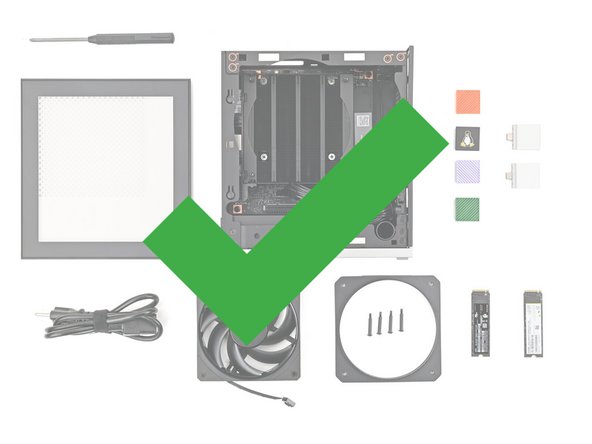Introduction
This guide shows how to install and remove the Side Panels for your Framework Desktop.
There are two Side Panels on the Framework Desktop: the Right Panel and the Left Panel.
The Right Panel only comes in the Black version, but the Left Panel comes in either the Black or Translucent version.
-
-
If you installed the Handle on your Desktop, follow this step. Otherwise, skip it.
-
Rotate the Handle's screw threads counterclockwise on both sides until it comes free.
-
Remove the Handle.
-
-
-
Use your finger to lift up the two D-rings on the Top Panel screws.
-
-
-
Use your fingers to twist the screw counter-clockwise and loosen it.
-
Remove the Top Panel screw.
-
-
-
Repeat the same procedure for the other Top Panel screw.
-
-
-
Slide the Top Panel towards the rear of the computer to release the clips securing it to the chassis.
-
If you're having a hard time gripping the Top Panel, use the screw holes to get a better handhold.
-
Lift the Top Panel off the chassis and remove it.
-
-
-
Use your fingers to grip the top of the Left Panel and slide it upward to release its clips.
-
Remove the Left Panel.
-
-
-
Use your fingers to grip the top of the Right Panel and slide it upward to release its clips.
-
Remove the Right Panel.
-
-
-
Congratulations on completing disassembly! The remaining steps will show how to reassemble your Framework Desktop.
-
-
-
Slide the Right Panel onto the right edge of the chassis, from top to bottom, and press it flat to ensure its clips are slotted into place.
-
There should be a small gap between the bottom of the Right Panel and the silver base.
-
Push the Right Panel towards the base of the computer to engage the clips.
-
-
-
Slide the Left Panel onto the left edge of the chassis and press it flat to ensure its clips are slotted into place.
-
There should be a small gap between the bottom of the Left Panel and the silver base.
-
Push the Left Panel towards the base of the computer to close the gap and engage the clips.
-
-
-
Orient the Top Panel so its arrow is pointing towards the rear of the computer.
-
While holding the Top Panel at a slight downward angle, slide it across the top of the chassis (from rear to front) until you feel its clips catch.
-
There should be a small gap between the Top Panel and the front of the Desktop.
-
Lay the Top Panel flat on the chassis to align the remaining clips.
-
-
-
While securing the computer with one hand, use the other hand to slide the Top Panel towards the front of the computer to close the gap and engage the clips.
-
-
-
If you're installing the Handle on your Desktop, follow this step. Otherwise, skip it.
-
Place the Handle over the Top Panel screw holes.
-
While holding the Handle in place, twist the screw threads on both sides clockwise until they're snug on the Top Panel.
-
-
-
Insert the top panel screw into its hole and twist clockwise until it feels snug.
-
-
-
Repeat the same procedure for the other top panel screw.
-
-
-
Use your finger to close the two D-rings on the top panel screws.
-
If you need help, contact Framework support.
If you need help, contact Framework support.