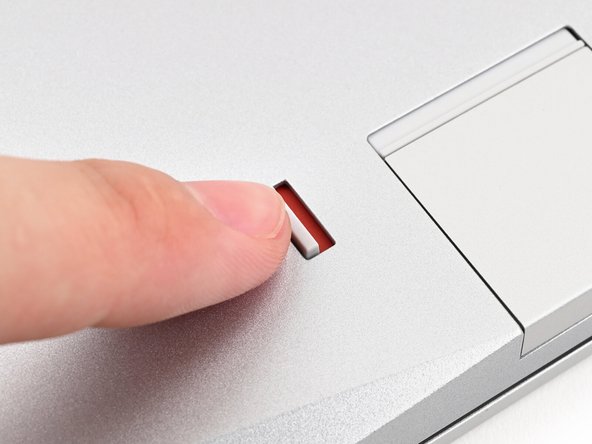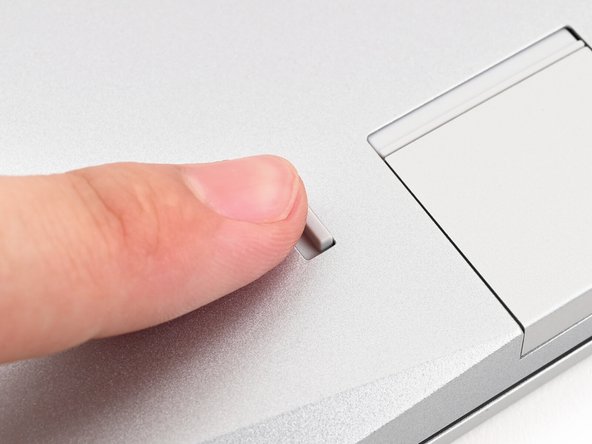Introduction
This guide shows how to install and remove Expansion Cards for your Framework Laptop 16.
The Expansion Cards are hot-swappable. You can install and remove them without turning off your laptop.
If you have the AMD Ryzen™ AI 300 Series, click here for information on Expansion Card compatibility.
If you have the AMD Ryzen™ 7040 Series, click here for information on Expansion Card compatibility.
-
-
Close the laptop and flip it over.
-
-
-
The next two steps show how to install an Expansion Card.
-
Slide an Expansion Card into an Expansion Card slot.
-
You don't need to unlock the latch to install the Expansion Cards—only when you want to remove them.
-
The Expansion Cards should click into place, and the front edge should be flush with the laptop.
-
-
-
If there's a red bar showing under the Expansion Card latch, use your finger to flip the latch and lock the row of Expansion Cards above it.
-
Locking the Expansion Card slots helps keep the cards in place when you unplug cables from them.
-
-
-
The next two steps show how to remove an Expansion Card.
-
Use your finger to flip the Expansion Card latch into the unlocked position.
-
The latch displays a red bar when it's unlocked.
-
-
-
Grip the lip of the Expansion Card with your fingers.
-
Pull the Expansion Card out of its slot and remove it.
-
This might take some initial force. If you're having trouble, make sure the locking tab is properly unlocked.
-
If you need help, contact Framework support.
If you need help, contact Framework support.
Cancel: I did not complete this guide.
7 other people completed this guide.