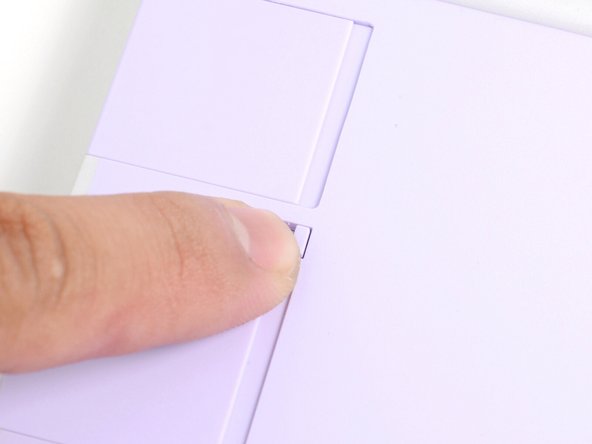Introduction
Congratulations on getting the Framework Laptop 12 Pre-built Edition! Follow this quick start guide to get your laptop set up and running in just a few minutes.
If you got the Framework Laptop DIY Edition, follow this quick start guide instead.
Tools
Parts
No parts specified.
-
-
Unbox your Framework Laptop and make sure you've received all the items:
-
Framework Laptop 12
-
Framework Screwdriver
-
Expansion Cards you selected during purchase
-
Framework Power Adapter, USB-C Cable, and AC Cable
-
-
-
Set your Framework Laptop face-down on a clean work surface.
-
-
-
Slide an Expansion Card into the Expansion Card slot.
-
All official Expansion Cards work fully in all slots, so you can install them however you wish!
-
You don't need to unlock the latches to install the Expansion Cards—only when you want to remove them.
-
The Expansion Cards should click in place, and the front edge should be flush with the laptop.
-
Repeat the procedure with the remaining expansion cards.
-
-
-
If there's a red bar showing under each Expansion Card latch, use your finger to flip the latch and lock the Expansion Card into its slot.
-
Locking the Expansion Card slots help keep the cards in place when you unplug cables from them.
-
-
-
Plug the AC Cable into the Power Adapter.
-
Plug the USB-C Cable into the Power Adapter.
-
You can plug either end of the USB-C cable into the adapter.
-
Plug the AC Cable into a power outlet.
-
-
-
Your Framework Laptop ships in shipping mode, where the battery is disabled until you plug the laptop in for the first time.
-
Plug the USB-C cable into any USB-C port on your laptop.
-
-
-
Your Framework Laptop is ready for use! Open the lid and press the power button along the right edge of the laptop.
-
For drivers, firmware, and software updates, check out this page.
If you need help, contact Support.
For drivers, firmware, and software updates, check out this page.
If you need help, contact Support.
Cancel: I did not complete this guide.
2 other people completed this guide.