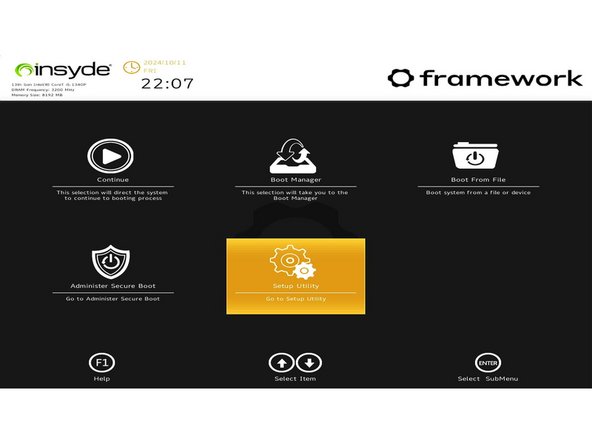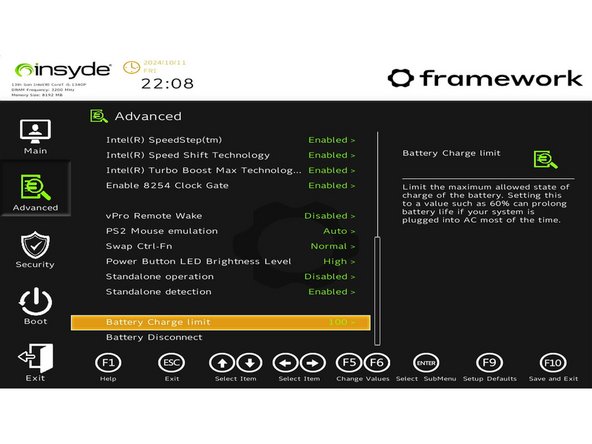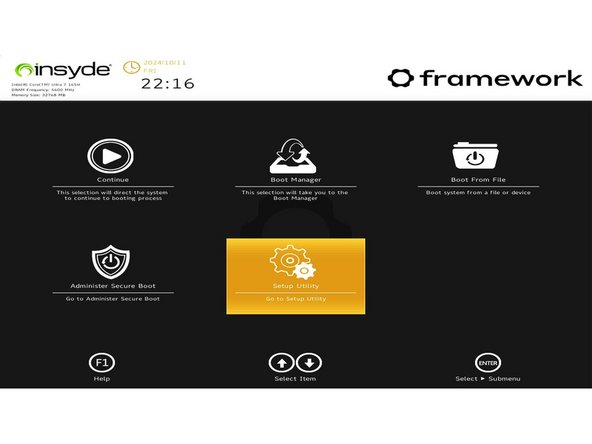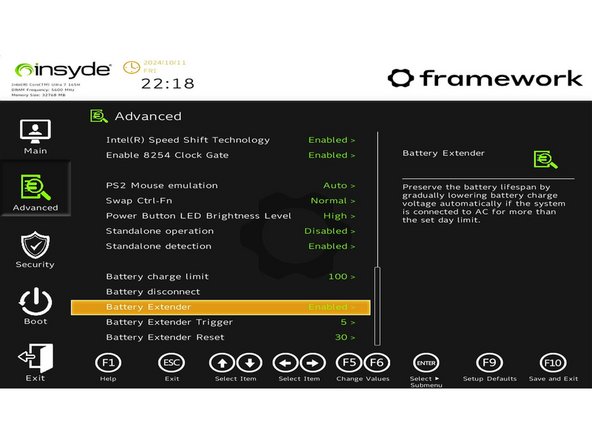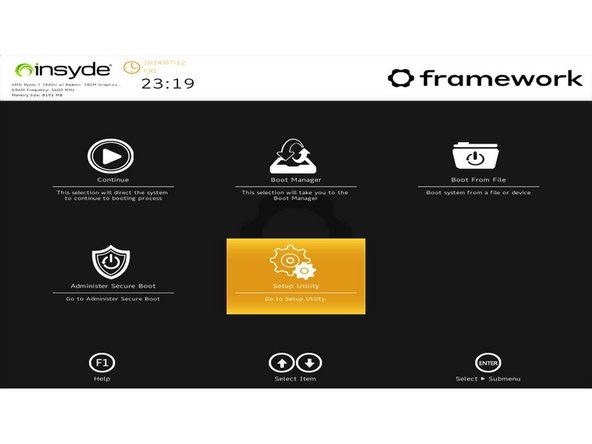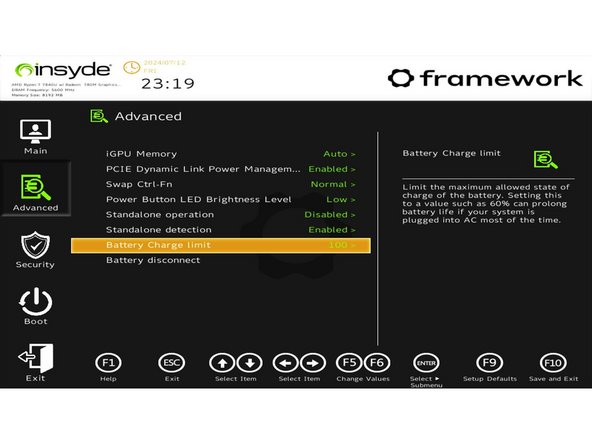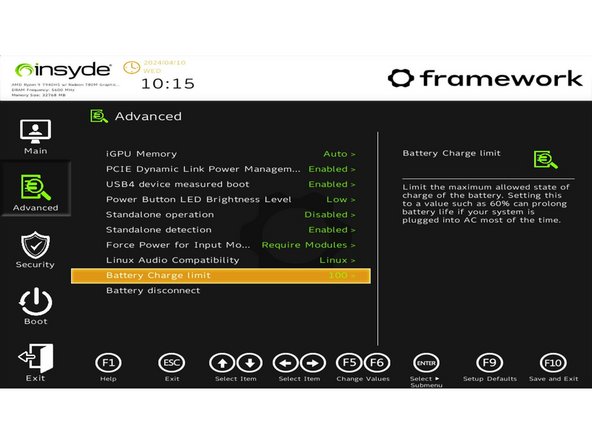Introduction
This guide will assist you in changing your BIOS setting enabling Battery Saver Functionality/ max charge percentage to improve the longevity of your Battery. Please follow the below steps depending on the device you are using.
Step 1: Needs to be followed for all devices.
Step 2: Intel® 11th & 12 Gen - (Framework 13)
Step 3: Intel® 13th Gen - (Framework 13)
Step 4: Intel® Core™ Ultra Series 1 - (Framework 13)
Step 5: AMD Ryzen™ 7040 Series - (Framework 13)
Step 6: AMD Ryzen™ 7040 Series - (Framework 16)
-
-
Start with the device fully powered off (Shut Down).
-
Press the power button on your device turning it on.
-
Immediately after, press the "F2" key rapidly until you have entered the Setup Utility.
-
Follow the below steps specific to the device/ Mainboard you are using.
-
-
-
Use the arrow keys to navigate to the advanced menu, and go to the bottom of the list.
-
Go to the line that says "Battery Charge Limit" and change the value to "90" and press "Enter".
-
Press F10 to "Save & Exit" and the device will reboot itself.
-
-
-
Using the Arrow Keys, navigate to "Setup Utility" and press "Enter".
-
Navigate to the "Advanced" tab on the left and go down to the option that says "Battery Charge Limit".
-
Change this value to "90" and press "Enter".
-
Press F10 to "Save & Exit" and the device will reboot itself.
-
-
-
Make sure you are on BIOS 3.04. Once you are on this BIOS, this is enabled by default.
-
Using the Arrow Keys, navigate to "Setup Utility" and press "Enter".
-
Navigate to the "Advanced" tab on the left and go down to the option that says "Battery Extender".
-
Change this value to "Enabled" and press "Enter".
-
Press F10 to "Save & Exit" and the device will reboot itself.
-
-
-
Using the Arrow Keys, navigate to "Setup Utility" and press "Enter".
-
Navigate to the "Advanced" tab on the left and go down to the option that says "Battery Charge Limit".
-
Change this value to "90" and press "Enter".
-
Press F10 to "Save & Exit" and the device will reboot itself.
-
-
-
Using the Arrow Keys, navigate to "Setup Utility" and press "Enter".
-
Navigate to the "Advanced" tab on the left and go down to the option that says "Battery Charge Limit".
-
Change this value to "90" and press "Enter".
-
Press F10 to "Save & Exit" and the device will reboot itself.
-
Cancel: I did not complete this guide.
5 other people completed this guide.